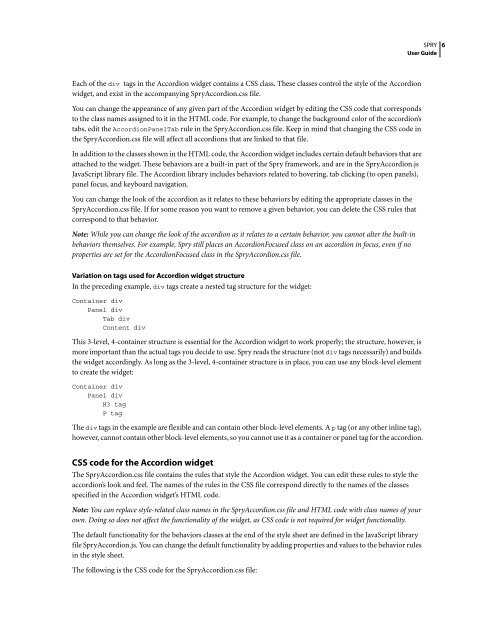Spry User Guide - Support - Adobe
Spry User Guide - Support - Adobe
Spry User Guide - Support - Adobe
Create successful ePaper yourself
Turn your PDF publications into a flip-book with our unique Google optimized e-Paper software.
Each of the div tags in the Accordion widget contains a CSS class. These classes control the style of the Accordion<br />
widget, and exist in the accompanying <strong>Spry</strong>Accordion.css file.<br />
You can change the appearance of any given part of the Accordion widget by editing the CSS code that corresponds<br />
to the class names assigned to it in the HTML code. For example, to change the background color of the accordion’s<br />
tabs, edit the AccordionPanelTab rule in the <strong>Spry</strong>Accordion.css file. Keep in mind that changing the CSS code in<br />
the <strong>Spry</strong>Accordion.css file will affect all accordions that are linked to that file.<br />
In addition to the classes shown in the HTML code, the Accordion widget includes certain default behaviors that are<br />
attached to the widget. These behaviors are a built-in part of the <strong>Spry</strong> framework, and are in the <strong>Spry</strong>Accordion.js<br />
JavaScript library file. The Accordion library includes behaviors related to hovering, tab clicking (to open panels),<br />
panel focus, and keyboard navigation.<br />
You can change the look of the accordion as it relates to these behaviors by editing the appropriate classes in the<br />
<strong>Spry</strong>Accordion.css file. If for some reason you want to remove a given behavior, you can delete the CSS rules that<br />
correspond to that behavior.<br />
Note: While you can change the look of the accordion as it relates to a certain behavior, you cannot alter the built-in<br />
behaviors themselves. For example, <strong>Spry</strong> still places an AccordionFocused class on an accordion in focus, even if no<br />
properties are set for the AccordionFocused class in the <strong>Spry</strong>Accordion.css file.<br />
Variation on tags used for Accordion widget structure<br />
In the preceding example, div tags create a nested tag structure for the widget:<br />
Container div<br />
Panel div<br />
Tab div<br />
Content div<br />
This 3-level, 4-container structure is essential for the Accordion widget to work properly; the structure, however, is<br />
more important than the actual tags you decide to use. <strong>Spry</strong> reads the structure (not div tags necessarily) and builds<br />
the widget accordingly. As long as the 3-level, 4-container structure is in place, you can use any block-level element<br />
to create the widget:<br />
Container div<br />
Panel div<br />
H3 tag<br />
P tag<br />
SPRY<br />
<strong>User</strong> <strong>Guide</strong><br />
The div tags in the example are flexible and can contain other block-level elements. A p tag (or any other inline tag),<br />
however, cannot contain other block-level elements, so you cannot use it as a container or panel tag for the accordion.<br />
CSS code for the Accordion widget<br />
The <strong>Spry</strong>Accordion.css file contains the rules that style the Accordion widget. You can edit these rules to style the<br />
accordion’s look and feel. The names of the rules in the CSS file correspond directly to the names of the classes<br />
specified in the Accordion widget’s HTML code.<br />
Note: You can replace style-related class names in the <strong>Spry</strong>Accordion.css file and HTML code with class names of your<br />
own. Doing so does not affect the functionality of the widget, as CSS code is not required for widget functionality.<br />
The default functionality for the behaviors classes at the end of the style sheet are defined in the JavaScript library<br />
file <strong>Spry</strong>Accordion.js. You can change the default functionality by adding properties and values to the behavior rules<br />
in the style sheet.<br />
The following is the CSS code for the <strong>Spry</strong>Accordion.css file:<br />
6