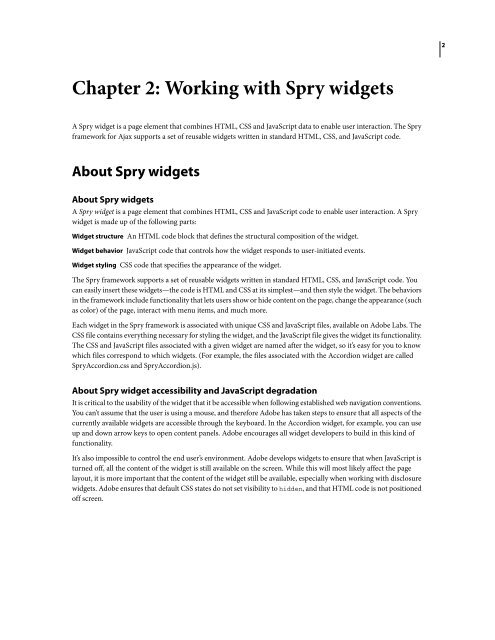Spry User Guide - Support - Adobe
Spry User Guide - Support - Adobe
Spry User Guide - Support - Adobe
Create successful ePaper yourself
Turn your PDF publications into a flip-book with our unique Google optimized e-Paper software.
Chapter 2: Working with <strong>Spry</strong> widgets<br />
A <strong>Spry</strong> widget is a page element that combines HTML, CSS and JavaScript data to enable user interaction. The <strong>Spry</strong><br />
framework for Ajax supports a set of reusable widgets written in standard HTML, CSS, and JavaScript code.<br />
About <strong>Spry</strong> widgets<br />
About <strong>Spry</strong> widgets<br />
A <strong>Spry</strong> widget is a page element that combines HTML, CSS and JavaScript code to enable user interaction. A <strong>Spry</strong><br />
widget is made up of the following parts:<br />
Widget structure An HTML code block that defines the structural composition of the widget.<br />
Widget behavior JavaScript code that controls how the widget responds to user-initiated events.<br />
Widget styling CSS code that specifies the appearance of the widget.<br />
The <strong>Spry</strong> framework supports a set of reusable widgets written in standard HTML, CSS, and JavaScript code. You<br />
can easily insert these widgets—the code is HTML and CSS at its simplest—and then style the widget. The behaviors<br />
in the framework include functionality that lets users show or hide content on the page, change the appearance (such<br />
as color) of the page, interact with menu items, and much more.<br />
Each widget in the <strong>Spry</strong> framework is associated with unique CSS and JavaScript files, available on <strong>Adobe</strong> Labs. The<br />
CSS file contains everything necessary for styling the widget, and the JavaScript file gives the widget its functionality.<br />
The CSS and JavaScript files associated with a given widget are named after the widget, so it’s easy for you to know<br />
which files correspond to which widgets. (For example, the files associated with the Accordion widget are called<br />
<strong>Spry</strong>Accordion.css and <strong>Spry</strong>Accordion.js).<br />
About <strong>Spry</strong> widget accessibility and JavaScript degradation<br />
It is critical to the usability of the widget that it be accessible when following established web navigation conventions.<br />
You can’t assume that the user is using a mouse, and therefore <strong>Adobe</strong> has taken steps to ensure that all aspects of the<br />
currently available widgets are accessible through the keyboard. In the Accordion widget, for example, you can use<br />
up and down arrow keys to open content panels. <strong>Adobe</strong> encourages all widget developers to build in this kind of<br />
functionality.<br />
It’s also impossible to control the end user’s environment. <strong>Adobe</strong> develops widgets to ensure that when JavaScript is<br />
turned off, all the content of the widget is still available on the screen. While this will most likely affect the page<br />
layout, it is more important that the content of the widget still be available, especially when working with disclosure<br />
widgets. <strong>Adobe</strong> ensures that default CSS states do not set visibility to hidden, and that HTML code is not positioned<br />
off screen.<br />
2