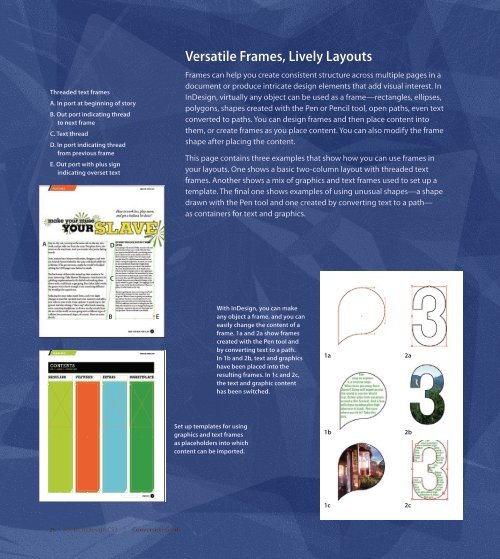Quark to InDesignCS3 Conversion Guide - InDesign User Group
Quark to InDesignCS3 Conversion Guide - InDesign User Group
Quark to InDesignCS3 Conversion Guide - InDesign User Group
Create successful ePaper yourself
Turn your PDF publications into a flip-book with our unique Google optimized e-Paper software.
A<br />
threaded text frames<br />
A. In port at beginning of s<strong>to</strong>ry<br />
B. Out port indicating thread<br />
<strong>to</strong> next frame<br />
C. text thread<br />
D. In port indicating thread<br />
from previous frame<br />
E. Out port with plus sign<br />
indicating overset text<br />
D<br />
C<br />
B<br />
28 Adobe <strong>InDesign</strong> CS3 | <strong>Conversion</strong> guide<br />
E<br />
Versatile Frames, Lively Layouts<br />
Frames can help you create consistent structure across multiple pages in a<br />
document or produce intricate design elements that add visual interest. In<br />
<strong>InDesign</strong>, virtually any object can be used as a frame—rectangles, ellipses,<br />
polygons, shapes created with the Pen or Pencil <strong>to</strong>ol, open paths, even text<br />
converted <strong>to</strong> paths. You can design frames and then place content in<strong>to</strong><br />
them, or create frames as you place content. You can also modify the frame<br />
shape after placing the content.<br />
This page contains three examples that show how you can use frames in<br />
your layouts. One shows a basic two-column layout with threaded text<br />
frames. Another shows a mix of graphics and text frames used <strong>to</strong> set up a<br />
template. The final one shows examples of using unusual shapes—a shape<br />
drawn with the Pen <strong>to</strong>ol and one created by converting text <strong>to</strong> a path—<br />
as containers for text and graphics.<br />
set up templates for using<br />
graphics and text frames<br />
as placeholders in<strong>to</strong> which<br />
content can be imported.<br />
with <strong>InDesign</strong>, you can make<br />
any object a frame, and you can<br />
easily change the content of a<br />
frame. 1a and 2a show frames<br />
created with the Pen <strong>to</strong>ol and<br />
by converting text <strong>to</strong> a path.<br />
In 1b and 2b, text and graphics<br />
have been placed in<strong>to</strong> the<br />
resulting frames. In 1c and 2c,<br />
the text and graphic content<br />
has been switched.<br />
1a<br />
1b<br />
1c<br />
2a<br />
2b<br />
2c