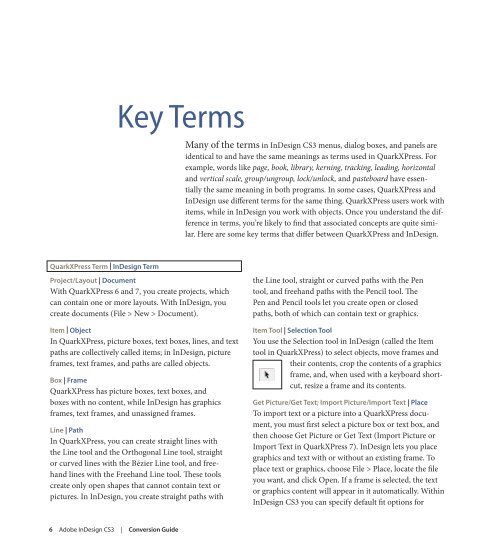Quark to InDesignCS3 Conversion Guide - InDesign User Group
Quark to InDesignCS3 Conversion Guide - InDesign User Group
Quark to InDesignCS3 Conversion Guide - InDesign User Group
Create successful ePaper yourself
Turn your PDF publications into a flip-book with our unique Google optimized e-Paper software.
<strong>Quark</strong>XPress term | <strong>InDesign</strong> term<br />
Key Terms<br />
Project/Layout | Document<br />
With <strong>Quark</strong>XPress 6 and 7, you create projects, which<br />
can contain one or more layouts. With <strong>InDesign</strong>, you<br />
create documents (File > New > Document).<br />
Item | Object<br />
In <strong>Quark</strong>XPress, picture boxes, text boxes, lines, and text<br />
paths are collectively called items; in <strong>InDesign</strong>, picture<br />
frames, text frames, and paths are called objects.<br />
Box | frame<br />
<strong>Quark</strong>XPress has picture boxes, text boxes, and<br />
boxes with no content, while <strong>InDesign</strong> has graphics<br />
frames, text frames, and unassigned frames.<br />
Line | Path<br />
In <strong>Quark</strong>XPress, you can create straight lines with<br />
the Line <strong>to</strong>ol and the Orthogonal Line <strong>to</strong>ol, straight<br />
or curved lines with the Bézier Line <strong>to</strong>ol, and freehand<br />
lines with the Freehand Line <strong>to</strong>ol. These <strong>to</strong>ols<br />
create only open shapes that cannot contain text or<br />
pictures. In <strong>InDesign</strong>, you create straight paths with<br />
6 Adobe <strong>InDesign</strong> CS3 | <strong>Conversion</strong> guide<br />
Many of the terms in <strong>InDesign</strong> CS3 menus, dialog boxes, and panels are<br />
identical <strong>to</strong> and have the same meanings as terms used in <strong>Quark</strong>XPress. For<br />
example, words like page, book, library, kerning, tracking, leading, horizontal<br />
and vertical scale, group/ungroup, lock/unlock, and pasteboard have essentially<br />
the same meaning in both programs. In some cases, <strong>Quark</strong>XPress and<br />
<strong>InDesign</strong> use different terms for the same thing. <strong>Quark</strong>XPress users work with<br />
items, while in <strong>InDesign</strong> you work with objects. Once you understand the difference<br />
in terms, you’re likely <strong>to</strong> find that associated concepts are quite similar.<br />
Here are some key terms that differ between <strong>Quark</strong>XPress and <strong>InDesign</strong>.<br />
the Line <strong>to</strong>ol, straight or curved paths with the Pen<br />
<strong>to</strong>ol, and freehand paths with the Pencil <strong>to</strong>ol. The<br />
Pen and Pencil <strong>to</strong>ols let you create open or closed<br />
paths, both of which can contain text or graphics.<br />
Item <strong>to</strong>ol | selection <strong>to</strong>ol<br />
You use the Selection <strong>to</strong>ol in <strong>InDesign</strong> (called the Item<br />
<strong>to</strong>ol in <strong>Quark</strong>XPress) <strong>to</strong> select objects, move frames and<br />
their contents, crop the contents of a graphics<br />
frame, and, when used with a keyboard shortcut,<br />
resize a frame and its contents.<br />
get Picture/get text; Import Picture/Import text | Place<br />
To import text or a picture in<strong>to</strong> a <strong>Quark</strong>XPress document,<br />
you must first select a picture box or text box, and<br />
then choose Get Picture or Get Text (Import Picture or<br />
Import Text in <strong>Quark</strong>XPress 7). <strong>InDesign</strong> lets you place<br />
graphics and text with or without an existing frame. To<br />
place text or graphics, choose File > Place, locate the file<br />
you want, and click Open. If a frame is selected, the text<br />
or graphics content will appear in it au<strong>to</strong>matically. Within<br />
<strong>InDesign</strong> CS3 you can specify default fit options for