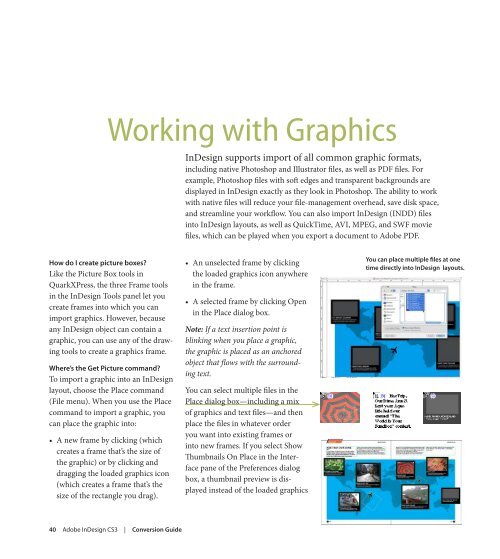Quark to InDesignCS3 Conversion Guide - InDesign User Group
Quark to InDesignCS3 Conversion Guide - InDesign User Group
Quark to InDesignCS3 Conversion Guide - InDesign User Group
Create successful ePaper yourself
Turn your PDF publications into a flip-book with our unique Google optimized e-Paper software.
Working with Graphics<br />
how do I create picture boxes?<br />
Like the Picture Box <strong>to</strong>ols in<br />
<strong>Quark</strong>XPress, the three Frame <strong>to</strong>ols<br />
in the <strong>InDesign</strong> Tools panel let you<br />
create frames in<strong>to</strong> which you can<br />
import graphics. However, because<br />
any <strong>InDesign</strong> object can contain a<br />
graphic, you can use any of the drawing<br />
<strong>to</strong>ols <strong>to</strong> create a graphics frame.<br />
where’s the get Picture command?<br />
To import a graphic in<strong>to</strong> an <strong>InDesign</strong><br />
layout, choose the Place command<br />
(File menu). When you use the Place<br />
command <strong>to</strong> import a graphic, you<br />
can place the graphic in<strong>to</strong>:<br />
• A new frame by clicking (which<br />
creates a frame that’s the size of<br />
the graphic) or by clicking and<br />
dragging the loaded graphics icon<br />
(which creates a frame that’s the<br />
size of the rectangle you drag).<br />
40 Adobe <strong>InDesign</strong> CS3 | <strong>Conversion</strong> guide<br />
<strong>InDesign</strong> supports import of all common graphic formats,<br />
including native Pho<strong>to</strong>shop and Illustra<strong>to</strong>r files, as well as PDF files. For<br />
example, Pho<strong>to</strong>shop files with soft edges and transparent backgrounds are<br />
displayed in <strong>InDesign</strong> exactly as they look in Pho<strong>to</strong>shop. The ability <strong>to</strong> work<br />
with native files will reduce your file-management overhead, save disk space,<br />
and streamline your workflow. You can also import <strong>InDesign</strong> (INDD) files<br />
in<strong>to</strong> <strong>InDesign</strong> layouts, as well as QuickTime, AVI, MPEG, and SWF movie<br />
files, which can be played when you export a document <strong>to</strong> Adobe PDF.<br />
• An unselected frame by clicking<br />
the loaded graphics icon anywhere<br />
in the frame.<br />
• A selected frame by clicking Open<br />
in the Place dialog box.<br />
Note: If a text insertion point is<br />
blinking when you place a graphic,<br />
the graphic is placed as an anchored<br />
object that flows with the surrounding<br />
text.<br />
You can select multiple files in the<br />
Place dialog box—including a mix<br />
of graphics and text files—and then<br />
place the files in whatever order<br />
you want in<strong>to</strong> existing frames or<br />
in<strong>to</strong> new frames. If you select Show<br />
Thumbnails On Place in the Interface<br />
pane of the Preferences dialog<br />
box, a thumbnail preview is displayed<br />
instead of the loaded graphics<br />
You can place multiple files at one<br />
time directly in<strong>to</strong> <strong>InDesign</strong> layouts.