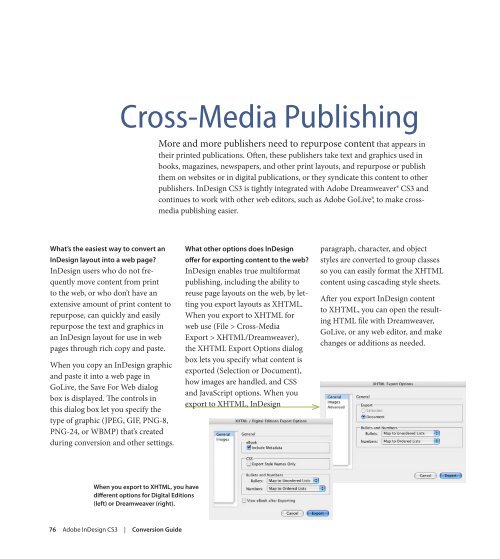Quark to InDesignCS3 Conversion Guide - InDesign User Group
Quark to InDesignCS3 Conversion Guide - InDesign User Group
Quark to InDesignCS3 Conversion Guide - InDesign User Group
You also want an ePaper? Increase the reach of your titles
YUMPU automatically turns print PDFs into web optimized ePapers that Google loves.
what’s the easiest way <strong>to</strong> convert an<br />
<strong>InDesign</strong> layout in<strong>to</strong> a web page?<br />
<strong>InDesign</strong> users who do not frequently<br />
move content from print<br />
<strong>to</strong> the web, or who don’t have an<br />
extensive amount of print content <strong>to</strong><br />
repurpose, can quickly and easily<br />
repurpose the text and graphics in<br />
an <strong>InDesign</strong> layout for use in web<br />
pages through rich copy and paste.<br />
When you copy an <strong>InDesign</strong> graphic<br />
and paste it in<strong>to</strong> a web page in<br />
GoLive, the Save For Web dialog<br />
box is displayed. The controls in<br />
this dialog box let you specify the<br />
type of graphic (JPEG, GIF, PNG-8,<br />
PNG-24, or WBMP) that’s created<br />
during conversion and other settings.<br />
Cross-Media Publishing<br />
when you export <strong>to</strong> XhtmL, you have<br />
different options for Digital Editions<br />
(left) or Dreamweaver (right).<br />
76 Adobe <strong>InDesign</strong> CS3 | <strong>Conversion</strong> guide<br />
More and more publishers need <strong>to</strong> repurpose content that appears in<br />
their printed publications. Often, these publishers take text and graphics used in<br />
books, magazines, newspapers, and other print layouts, and repurpose or publish<br />
them on websites or in digital publications, or they syndicate this content <strong>to</strong> other<br />
publishers. <strong>InDesign</strong> CS3 is tightly integrated with Adobe Dreamweaver® CS3 and<br />
continues <strong>to</strong> work with other web edi<strong>to</strong>rs, such as Adobe GoLive®, <strong>to</strong> make crossmedia<br />
publishing easier.<br />
what other options does <strong>InDesign</strong><br />
offer for exporting content <strong>to</strong> the web?<br />
<strong>InDesign</strong> enables true multiformat<br />
publishing, including the ability <strong>to</strong><br />
reuse page layouts on the web, by letting<br />
you export layouts as XHTML.<br />
When you export <strong>to</strong> XHTML for<br />
web use (File > Cross-Media<br />
Export > XHTML/Dreamweaver),<br />
the XHTML Export Options dialog<br />
box lets you specify what content is<br />
exported (Selection or Document),<br />
how images are handled, and CSS<br />
and JavaScript options. When you<br />
export <strong>to</strong> XHTML, <strong>InDesign</strong><br />
paragraph, character, and object<br />
styles are converted <strong>to</strong> group classes<br />
so you can easily format the XHTML<br />
content using cascading style sheets.<br />
After you export <strong>InDesign</strong> content<br />
<strong>to</strong> XHTML, you can open the resulting<br />
HTML file with Dreamweaver,<br />
GoLive, or any web edi<strong>to</strong>r, and make<br />
changes or additions as needed.