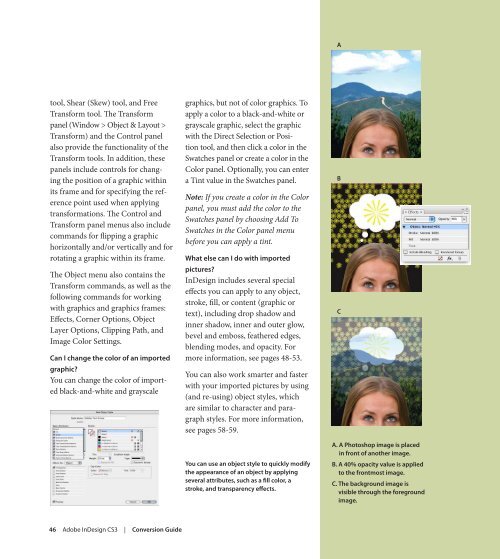Quark to InDesignCS3 Conversion Guide - InDesign User Group
Quark to InDesignCS3 Conversion Guide - InDesign User Group
Quark to InDesignCS3 Conversion Guide - InDesign User Group
Create successful ePaper yourself
Turn your PDF publications into a flip-book with our unique Google optimized e-Paper software.
<strong>to</strong>ol, Shear (Skew) <strong>to</strong>ol, and Free<br />
Transform <strong>to</strong>ol. The Transform<br />
panel (Window > Object & Layout ><br />
Transform) and the Control panel<br />
also provide the functionality of the<br />
Transform <strong>to</strong>ols. In addition, these<br />
panels include controls for changing<br />
the position of a graphic within<br />
its frame and for specifying the reference<br />
point used when applying<br />
transformations. The Control and<br />
Transform panel menus also include<br />
commands for flipping a graphic<br />
horizontally and/or vertically and for<br />
rotating a graphic within its frame.<br />
The Object menu also contains the<br />
Transform commands, as well as the<br />
following commands for working<br />
with graphics and graphics frames:<br />
Effects, Corner Options, Object<br />
Layer Options, Clipping Path, and<br />
Image Color Settings.<br />
Can I change the color of an imported<br />
graphic?<br />
You can change the color of imported<br />
black-and-white and grayscale<br />
46 Adobe <strong>InDesign</strong> CS3 | <strong>Conversion</strong> guide<br />
graphics, but not of color graphics. To<br />
apply a color <strong>to</strong> a black-and-white or<br />
grayscale graphic, select the graphic<br />
with the Direct Selection or Position<br />
<strong>to</strong>ol, and then click a color in the<br />
Swatches panel or create a color in the<br />
Color panel. Optionally, you can enter<br />
a Tint value in the Swatches panel.<br />
Note: If you create a color in the Color<br />
panel, you must add the color <strong>to</strong> the<br />
Swatches panel by choosing Add To<br />
Swatches in the Color panel menu<br />
before you can apply a tint.<br />
what else can I do with imported<br />
pictures?<br />
<strong>InDesign</strong> includes several special<br />
effects you can apply <strong>to</strong> any object,<br />
stroke, fill, or content (graphic or<br />
text), including drop shadow and<br />
inner shadow, inner and outer glow,<br />
bevel and emboss, feathered edges,<br />
blending modes, and opacity. For<br />
more information, see pages 48-53.<br />
You can also work smarter and faster<br />
with your imported pictures by using<br />
(and re-using) object styles, which<br />
are similar <strong>to</strong> character and paragraph<br />
styles. For more information,<br />
see pages 58-59.<br />
You can use an object style <strong>to</strong> quickly modify<br />
the appearance of an object by applying<br />
several attributes, such as a fill color, a<br />
stroke, and transparency effects.<br />
A<br />
B<br />
C<br />
A. A Pho<strong>to</strong>shop image is placed<br />
in front of another image.<br />
B. A 40% opacity value is applied<br />
<strong>to</strong> the frontmost image.<br />
C. the background image is<br />
visible through the foreground<br />
image.