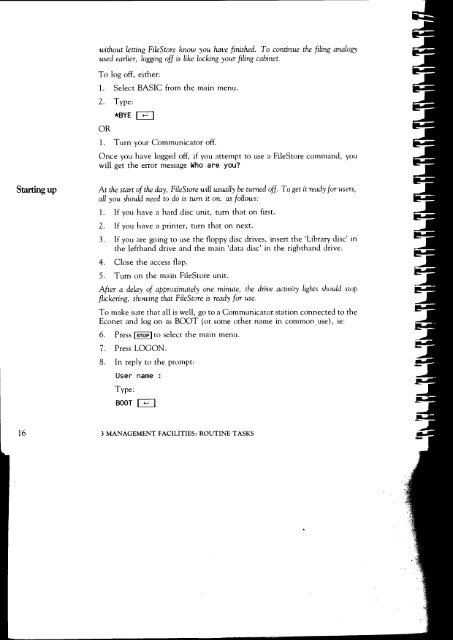Acorn Communicator Filestore Manager's Guide
Acorn Communicator Filestore Manager's Guide
Acorn Communicator Filestore Manager's Guide
You also want an ePaper? Increase the reach of your titles
YUMPU automatically turns print PDFs into web optimized ePapers that Google loves.
without letting FileStore know you have finished. To continue the filing analogy<br />
used earlier, logging off is like locking your filing cabinet.<br />
To log off, either:<br />
1. Select BASIC from the main menu.<br />
2. Type:<br />
OR<br />
*BYE IF<br />
1. Turn your <strong>Communicator</strong> off.<br />
Once you have logged off, if you attempt to use a FileStore command, you<br />
will get the error message Who are you?<br />
Starting up At the start of the day, FileStore will usually be turned off. To get it ready for users,<br />
all you should need to do is turn it on, as follows:<br />
1. If you have a hard disc unit, turn that on first.<br />
2. If you have a printer, turn that on next.<br />
3. If you are going to use the floppy disc drives, insert the 'Library disc' in<br />
the lefthand drive and the main 'data disc' in the righthand drive.<br />
4. Close the access flap.<br />
5. Turn on the main FileStore unit.<br />
After a delay of approximately one minute, the drive activity lights should stop<br />
flickering, showing that FileS tore is ready for use.<br />
To make sure that all is well, go to a <strong>Communicator</strong> station connected to the<br />
Econet and log on as BOOT (or some other name in common, use), ie:<br />
6. Press Imp I to select the main menu.<br />
7. Press LOGON.<br />
8. In reply to the prompt:<br />
User name :<br />
Type:<br />
BOOT<br />
16 3 MANAGEMENT FACILITIES: ROUTINE TASKS