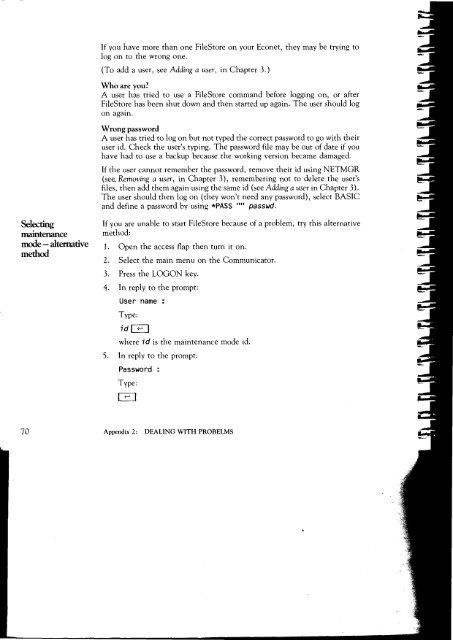Acorn Communicator Filestore Manager's Guide
Acorn Communicator Filestore Manager's Guide
Acorn Communicator Filestore Manager's Guide
You also want an ePaper? Increase the reach of your titles
YUMPU automatically turns print PDFs into web optimized ePapers that Google loves.
If you have more than one FileStore on your Econet, they may be trying to<br />
log on to the wrong one.<br />
(To add a user, see Adding a user, in Chapter 3.)<br />
Who are you?<br />
A user has tried to use a FileStore command before logging on, or after<br />
FileStore has been shut down and then started up again. The user should log<br />
on again.<br />
Wrong password<br />
A user has tried to log on but not typed the correct password to go with their<br />
user id. Check the user's typing. The password file may be out of date if you<br />
have had to use a backup because the working version became damaged.<br />
If the user cannot remember the password, remove their id using NETMGR<br />
(see, Removing a user, in Chapter 3), remembering not to delete the user's<br />
files, then add them again using the same id (see Adding a user in Chapter 3).<br />
The user should then log on (they won't need any password), select BASIC<br />
and define a password by using *PASS uu passwd.<br />
Selecting<br />
If you are unable to start FileStore because of a problem, try this alternative<br />
maintenance method:<br />
mode — alternative 1. Open the access flap then turn it on.<br />
method<br />
2. Select the main menu on the <strong>Communicator</strong>.<br />
3. Press the LOGON key.<br />
4. In reply to the prompt:<br />
User name :<br />
Type:<br />
id<br />
where id is the maintenance mode id.<br />
5. In reply to the prompt:<br />
Password :<br />
Type:<br />