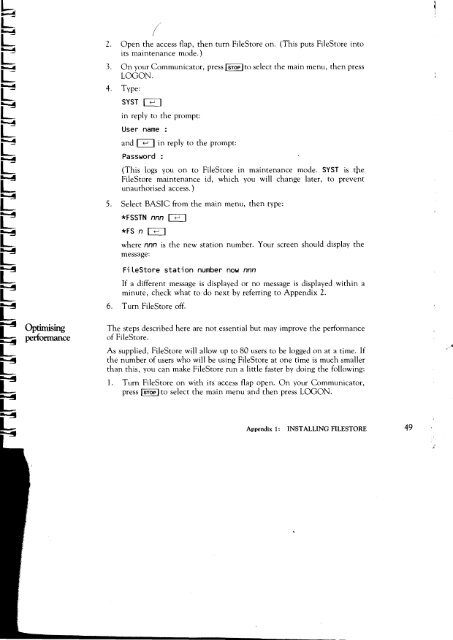Acorn Communicator Filestore Manager's Guide
Acorn Communicator Filestore Manager's Guide
Acorn Communicator Filestore Manager's Guide
You also want an ePaper? Increase the reach of your titles
YUMPU automatically turns print PDFs into web optimized ePapers that Google loves.
2. Open the access flap, then turn FileStore on. (This puts FileStore into<br />
its maintenance mode.)<br />
3. On your <strong>Communicator</strong>, press I STOP I to select the main menu, then press<br />
LOG ON .<br />
4. Type:<br />
SYST<br />
in reply to the prompt:<br />
User name :<br />
and I I in reply to the prompt:<br />
Password :<br />
(This logs you on to FileStore in maintenance mode. SYST is the<br />
FileStore maintenance id, which you will change later, to prevent<br />
unauthorised access.)<br />
5. Select BASIC from the main menu, then type:<br />
*FSSTN nnn<br />
*FS n I I<br />
where nnn is the new station number. Your screen should display the<br />
message:<br />
FileStore station number now nnn<br />
If a different message is displayed or no message is displayed within a<br />
minute, check what to do next by referring to Appendix 2.<br />
6. Turn FileStore off.<br />
Optimising The steps described here are not essential but may improve the performance<br />
performance of FileStore.<br />
As supplied, FileStore will allow up to 80 users to be logged on at a time. If<br />
the number of users who will be using FileStore at one time is much smaller<br />
than this, you can make FileStore run a little faster by doing the following:<br />
1. Turn FileStore on with its access flap open. On your <strong>Communicator</strong>,<br />
press I STOP I to select the main menu and then press LOGON.<br />
Appendix 1: INSTALLING FILESTORE 49