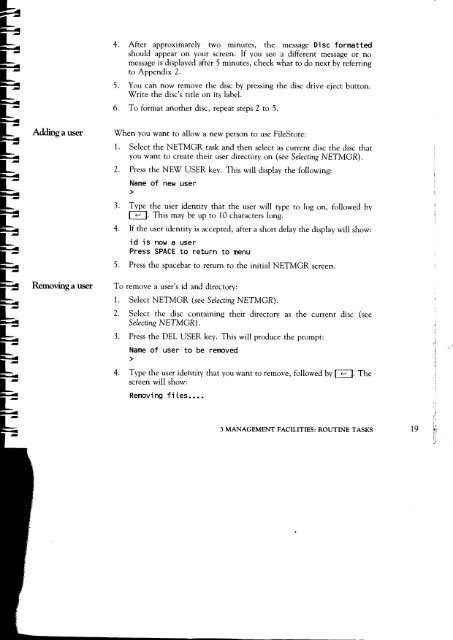Acorn Communicator Filestore Manager's Guide
Acorn Communicator Filestore Manager's Guide
Acorn Communicator Filestore Manager's Guide
Create successful ePaper yourself
Turn your PDF publications into a flip-book with our unique Google optimized e-Paper software.
4. After approximately two minutes, the message Disc formatted<br />
should appear on your screen. If you see a different message or no<br />
message is displayed after 5 minutes, check what to do next by referring<br />
to Appendix 2.<br />
5. You can now remove the disc by pressing the disc drive eject button.<br />
Write the disc's title on its label.<br />
6. To format another disc, repeat steps 2 to 5.<br />
Adding a user When you want to allow a new person to use FileStore:<br />
1. Select the NETMGR task and then select as current disc the disc that<br />
you want to create their user directory on (see Selecting NETMGR).<br />
2. Press the NEW USER key. This will display the following:<br />
Name of new user<br />
3. Type the user identity that the user will type to log on, followed by<br />
I. This may be up to 10 characters long.<br />
4. If the user identity is accepted, after a short delay the display will show:<br />
id is now a user<br />
Press SPACE to return to menu<br />
5. Press the spacebar to return to the initial NETMGR screen.<br />
Removing a user To remove a user's id and directory:<br />
1. Select NETMGR (see Selecting NETMGR).<br />
2. Select the disc containing their directory as the current disc (see<br />
Selecting NETMGR).<br />
3. Press the DEL USER key. This will produce the prompt:<br />
Name of user to be removed<br />
4. Type the user identity that you want to remove, followed by I