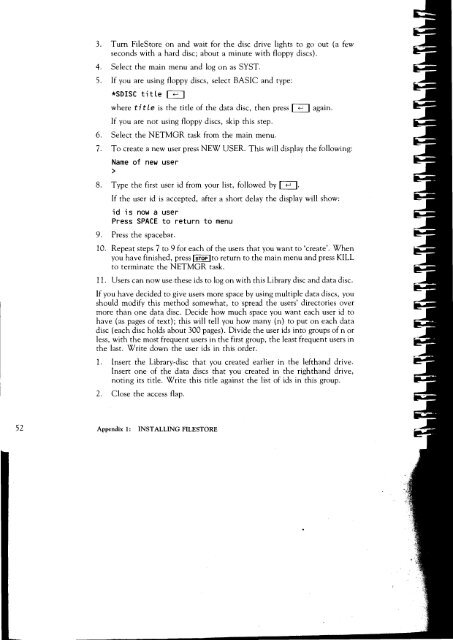Acorn Communicator Filestore Manager's Guide
Acorn Communicator Filestore Manager's Guide
Acorn Communicator Filestore Manager's Guide
You also want an ePaper? Increase the reach of your titles
YUMPU automatically turns print PDFs into web optimized ePapers that Google loves.
3. Turn FileStore on and wait for the disc drive lights to go out (a few<br />
seconds with a hard disc; about a minute with floppy discs).<br />
4. Select the main menu and log on as SYST.<br />
5. If you are using floppy discs, select BASIC and type:<br />
*SDISC title 1 1<br />
where t i tle is the title of the data disc, then press I ‹-J again.<br />
If you are not using floppy discs, skip this step.<br />
6. Select the NETMGR task from the main menu.<br />
7. To create a new user press NEW USER. This will display the following:<br />
Name of new user<br />
8. Type the first user id from your list, followed by I I.<br />
If the user id is accepted, after a short delay the display will show:<br />
id is now a user<br />
Press SPACE to return to menu<br />
9. Press the spacebar.<br />
10. Repeat steps 7 to 9 for each of the users that you want to 'create'. When<br />
you have finished, press [STOP Ito return to the main menu and press KILL<br />
to terminate the NETMGR task.<br />
11. Users can now use these ids to log on with this Library disc and data disc.<br />
If you have decided to give users more space by using multiple data discs, you<br />
should modify this method somewhat, to spread the users' directories over<br />
more than one data disc. Decide how much space you want each user id to<br />
have (as pages of text); this will tell you how many (n) to put on each data<br />
disc (each disc holds about 300 pages). Divide the user ids into groups of n or<br />
less, with the most frequent users in the first group, the least frequent users in<br />
the last. Write down the user ids in this order.<br />
1. Insert the Library-disc that you created earlier in the lefthand drive.<br />
Insert one of the data discs that you created in the righthand drive,<br />
noting its title. Write this title against the list of ids in this group.<br />
2. Close the access flap.<br />
52 Appendix 1: INSTALLING FILESTORE