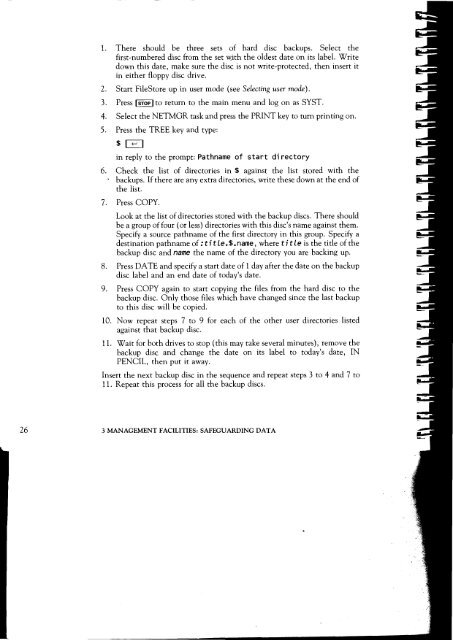Acorn Communicator Filestore Manager's Guide
Acorn Communicator Filestore Manager's Guide
Acorn Communicator Filestore Manager's Guide
You also want an ePaper? Increase the reach of your titles
YUMPU automatically turns print PDFs into web optimized ePapers that Google loves.
1. There should be three sets of hard disc backups. Select the<br />
first-numbered disc from the set with the oldest date on its label. Write<br />
down this date, make sure the disc is not write-protected, then insert it<br />
in either floppy disc drive.<br />
2. Start FileStore up in user mode (see Selecting user mode).<br />
3. Press stop to return to the main menu and log on as SYST.<br />
4. Select the NETMGR task and press the PRINT key to turn printing on.<br />
5. Press the TREE key and type:<br />
$<br />
in reply to the prompt: Pathname of start di rectory<br />
6. Check the list of directories in $ against the list stored with the<br />
backups. If there are any extra directories, write these down at the end of<br />
the list.<br />
7. Press COPY.<br />
Look at the list of directories stored with the backup discs. There should<br />
be a group of four (or less) directories with this disc's name against them.<br />
Specify a source pathname of the first directory in this group. Specify a<br />
destination pathname of : ti t le.$.name, where title is the title of the<br />
backup disc and name the name of the directory you are backing up.<br />
8. Press DATE and specify a start date of 1 day after the date on the backup<br />
disc label and an end date of today's date.<br />
9. Press COPY again to start copying the files from the hard disc to the<br />
backup disc. Only those files which have changed since the last backup<br />
to this disc will be copied.<br />
10. Now repeat steps 7 to 9 for each of the other user directories listed<br />
against that backup disc.<br />
11. Wait for both drives to stop (this may take several minutes), remove the<br />
backup disc and change the date on its label to today's date, IN<br />
PENCIL, then put it away.<br />
Insert the next backup disc in the sequence and repeat steps 3 to 4 and 7 to<br />
11. Repeat this process for all the backup discs.<br />
26 3 MANAGEMENT FACILITIES: SAFEGUARDING DATA