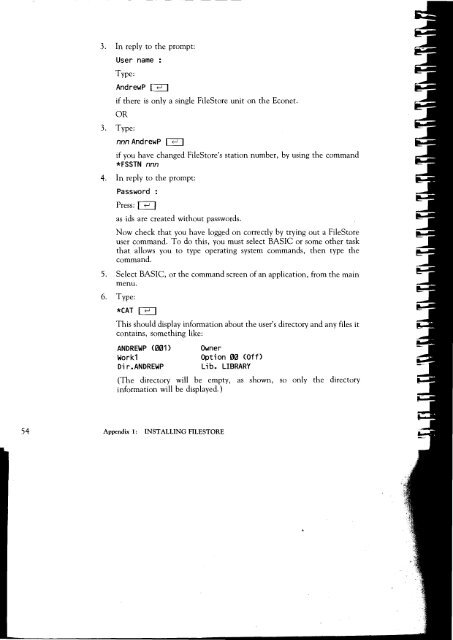Acorn Communicator Filestore Manager's Guide
Acorn Communicator Filestore Manager's Guide
Acorn Communicator Filestore Manager's Guide
Create successful ePaper yourself
Turn your PDF publications into a flip-book with our unique Google optimized e-Paper software.
3. In reply to the prompt:<br />
User name :<br />
Type:<br />
AndrewP I<br />
if there is only a single FileStore unit on the Econet.<br />
OR<br />
3. Type:<br />
nnn AndrewP I I<br />
if you have changed FileStore's station number, by using the command<br />
*FSSTN nnn<br />
4. In reply to the prompt:<br />
Password :<br />
Press: 1<br />
as ids are created without passwords.<br />
Now check that you have logged on correctly by trying out a FileStore<br />
user command. To do this, you must select BASIC or some other task<br />
that allows you to type operating system commands, then type the<br />
command.<br />
5. Select BASIC, or the command screen of an application, from the main<br />
menu.<br />
6. Type:<br />
*CAT I<br />
This should display information about the user's directory and any files it<br />
contains, something like:<br />
ANDREWP (001) Owner<br />
Work1 Option 00 (Off)<br />
Di r.ANDREWP Lib. LIBRARY<br />
(The directory will be empty, as shown, so only the directory<br />
information will be displayed. )<br />
54 Appendix 1: INSTALLING FILESTORE