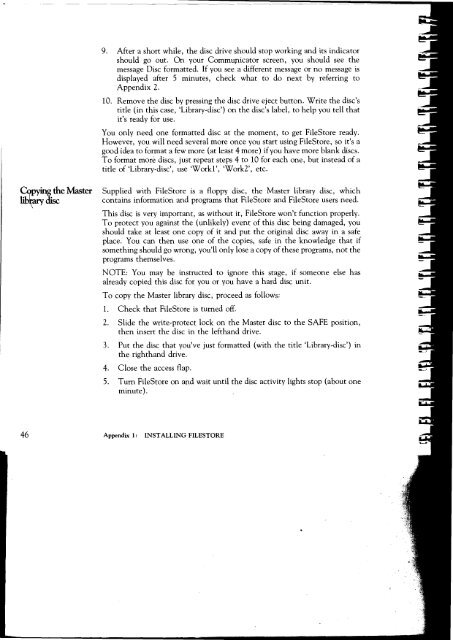Acorn Communicator Filestore Manager's Guide
Acorn Communicator Filestore Manager's Guide
Acorn Communicator Filestore Manager's Guide
Create successful ePaper yourself
Turn your PDF publications into a flip-book with our unique Google optimized e-Paper software.
9. After a short while, the disc drive should stop working and its indicator<br />
should go out. On your <strong>Communicator</strong> screen, you should see the<br />
message Disc formatted. If you see a different message or no message is<br />
displayed after 5 minutes, check what to do next by referring to<br />
Appendix 2.<br />
10. Remove the disc by pressing the disc drive eject button. Write the disc's<br />
title (in this case, library-disc') on the disc's label, to help you tell that<br />
it's ready for use.<br />
You only need one formatted disc at the moment, to get FileStore ready.<br />
However, you will need several more once you start using FileStore, so it's a<br />
good idea to format a few more (at least 4 more) if you have more blank discs.<br />
To format more discs, just repeat steps 4 to 10 for each one, but instead of a<br />
title of library-disc', use 'Work l', Work2', etc.<br />
Copying<br />
pying the Master Supplied with FileStore is a floppy disc, the Master library disc, which<br />
lib disc contains information and programs that FileStore and FileStore users need.<br />
This disc is very important, as without it, FileStore won't function properly.<br />
To protect you against the (unlikely) event of this disc being damaged, you<br />
should take at least one copy of it and put the original disc away in a safe<br />
place. You can then use one of the copies, safe in the knowledge that if<br />
something should go wrong, you'll only lose a copy of these programs, not the<br />
programs themselves.<br />
NOTE: You may be instructed to ignore this stage, if someone else has<br />
already copied this disc for you or you have a hard disc unit.<br />
To copy the Master library disc, proceed as follows:<br />
1. Check that FileStore is turned off.<br />
2. Slide the write-protect lock on the Master disc to the SAFE position,<br />
then insert the disc in the lefthand drive.<br />
3. Put the disc that you've just formatted (with the title library-disc') in<br />
the righthand drive.<br />
4. Close the access flap.<br />
5. Turn FileStore on and wait until the disc activity lights stop (about one<br />
minute).<br />
46 Appendix 1: INSTALLING FILESTORE