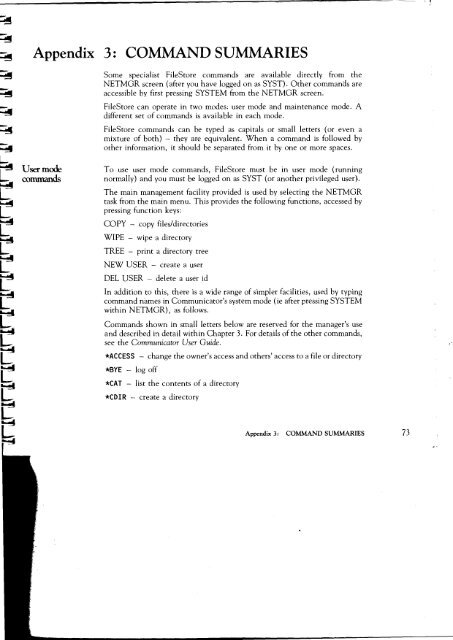Acorn Communicator Filestore Manager's Guide
Acorn Communicator Filestore Manager's Guide
Acorn Communicator Filestore Manager's Guide
Create successful ePaper yourself
Turn your PDF publications into a flip-book with our unique Google optimized e-Paper software.
Appendix 3: COMMAND SUMMARIES<br />
Some specialist FileStore commands are available directly from the<br />
NETMGR screen (after you have logged on as SYST). Other commands are<br />
accessible by first pressing SYSTEM from the NETMGR screen.<br />
FileStore can operate in two modes: user mode and maintenance mode. A<br />
different set of commands is available in each mode.<br />
FileStore commands can be typed as capitals or small letters (or even a<br />
mixture of both) — they are equivalent. When a command is followed by<br />
other information, it should be separated from it by one or more spaces.<br />
User mode To use user mode commands, FileStore must be in user mode (running<br />
commands normally) and you must be logged on as SYST (or another privileged user).<br />
The main management facility provided is used by selecting the NETMGR<br />
task from the main menu. This provides the following functions, accessed by<br />
pressing function keys:<br />
COPY — copy files/directories<br />
WIPE — wipe a directory<br />
TREE — print a directory tree<br />
NEW USER — create a user<br />
DEL USER — delete a user id<br />
In addition to this, there is a wide range of simpler facilities, used by typing<br />
command names in <strong>Communicator</strong>'s system mode (ie after pressing SYSTEM<br />
within NETMGR), as follows.<br />
Commands shown in small letters below are reserved for the manager's use<br />
and described in detail within Chapter 3. For details of the other commands,<br />
see the <strong>Communicator</strong> User <strong>Guide</strong>.<br />
*ACCESS — change the owner's access and others' access to a file or directory<br />
*BYE — log off<br />
*CAT — list the contents of a directory<br />
*CDIR — create a directory<br />
Appendix 3: COMMAND SUMMARIES 73