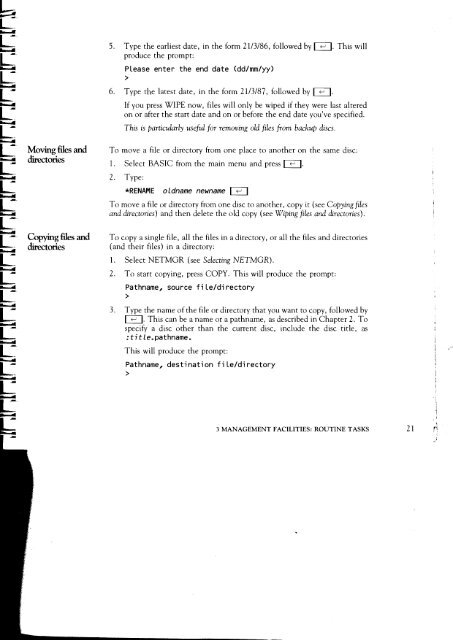Acorn Communicator Filestore Manager's Guide
Acorn Communicator Filestore Manager's Guide
Acorn Communicator Filestore Manager's Guide
Create successful ePaper yourself
Turn your PDF publications into a flip-book with our unique Google optimized e-Paper software.
5. Type the earliest date, in the form 21/3/86, followed by I I. This will<br />
produce the prompt:<br />
Please enter the end date (dd/mm/yy)<br />
6. Type the latest date, in the form 21/3/87, followed by I I.<br />
If you press WIPE now, files will only be wiped if they were last altered<br />
on or after the start date and on or before the end date you've specified.<br />
This is particularly useful for removing old files from backup discs.<br />
Moving files and To move a file or directory from one place to another on the same disc:<br />
directories 1. Select BASIC from the main menu and press I<br />
2. Type:<br />
*RENAME oldname newname I I<br />
To move a file or directory from one disc to another, copy it (see Copying files<br />
and directories) and then delete the old copy (see Wiping files and directories).<br />
Copying files and To copy a single file, all the files in a directory, or all the files and directories<br />
directories (and their files) in a directory:<br />
1. Select NETMGR (see Selecting NETMGR).<br />
2. To start copying, press COPY. This will produce the prompt:<br />
Pathname, source file/directory<br />
3. Type the name of the file or directory that you want to copy, followed by<br />
I I. This can be a name or a pathname, as described in Chapter 2. To<br />
specify a disc other than the current disc, include the disc title, as<br />
:title.pathname.<br />
This will produce the prompt:<br />
Pathname, destination file/directory<br />
3 MANAGEMENT FACILITIES: ROUTINE TASKS 21