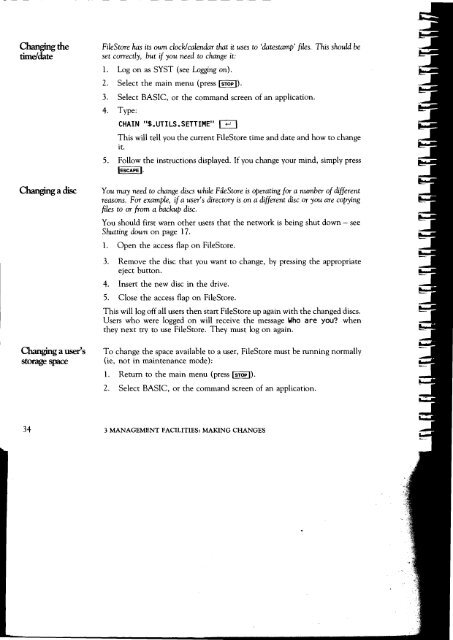Acorn Communicator Filestore Manager's Guide
Acorn Communicator Filestore Manager's Guide
Acorn Communicator Filestore Manager's Guide
You also want an ePaper? Increase the reach of your titles
YUMPU automatically turns print PDFs into web optimized ePapers that Google loves.
Changing the FileStore has its own clock/calendar that it uses to 'datestamp' files. This should be<br />
time/date set correctly, but if you need to change it:<br />
1. Log on as SYST (see Logging on).<br />
2. Select the main menu (press [STOP I).<br />
3. Select BASIC, or the command screen of an application.<br />
4. Type:<br />
CHAIN "$.UTILS.SETTIME"<br />
This will tell you the current FileStore time and date and how to change<br />
it.<br />
5. Follow the instructions displayed. If you change your mind, simply press<br />
[ESCAPE I.<br />
Changing a disc You may need to change discs while FileStore is operating for a number of different<br />
reasons. For example, if a user's directory is on a different disc or you are copying<br />
files to or from a. backup disc.<br />
You should first warn other users that the network is being shut down — see<br />
Shutting down on page 17.<br />
I. Open the access flap on FileStore.<br />
3. Remove the disc that you want to change, by pressing the appropriate<br />
eject button.<br />
4. Insert the new disc in the drive.<br />
5. Close the access flap on FileStore.<br />
This will log off all users then start FileStore up again with the changed discs.<br />
Users who were logged on will receive the message Who are you? when<br />
they next try to use FileStore. They must log on again.<br />
Changing a user's To change the space available to a user, FileStore must be running normally<br />
storage space (ie, not in maintenance mode):<br />
1. Return to the main menu (press I STOP I).<br />
2. Select BASIC, or the command screen of an application.<br />
34 3 MANAGEMENT FACILITIES: MAKING CHANGES