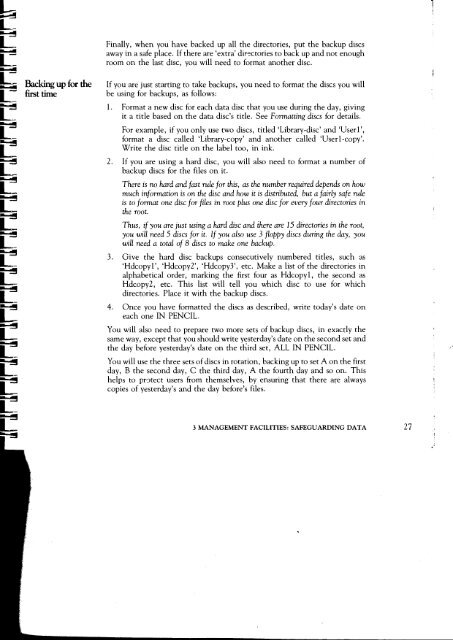Acorn Communicator Filestore Manager's Guide
Acorn Communicator Filestore Manager's Guide
Acorn Communicator Filestore Manager's Guide
You also want an ePaper? Increase the reach of your titles
YUMPU automatically turns print PDFs into web optimized ePapers that Google loves.
Finally, when you have backed up all the directories, put the backup discs<br />
away in a safe place. If there are `extra' directories to back up and not enough<br />
room on the last disc, you will need to format another disc.<br />
Backing up for the If you are just starting to take backups, you need to format the discs you will<br />
first time be using for backups, as follows:<br />
1. Format a new disc for each data disc that you use during the day, giving<br />
it a title based on the data disc's title. See Formatting discs for details.<br />
For example, if you only use two discs, titled `Library-disc' and Used',<br />
format a disc called library-copy' and another called 'User1-copy'.<br />
Write the disc title on the label too, in ink.<br />
2. If you are using a hard disc, you will also need to format a number of<br />
backup discs for the files on it.<br />
There is no hard and fast rule for this, as the number required depends on how<br />
much information is on the disc and how it is distributed, but a fairly safe rule<br />
is to format one disc for files in root plus one disc for every four directories in<br />
the root.<br />
Thus, if you are just using a hard disc and there are 15 directories in the root,<br />
you will need 5 discs for it. If you also use 3 floppy discs during the day, you<br />
will need a total of 8 discs to make one backup.<br />
3. Give the hard disc backups consecutively numbered titles, such as<br />
'Hdcopy1', Hdcopy2', Hdcopy3', etc. Make a list of the directories in<br />
alphabetical order, marking the first four as Hdcopy 1 , the second as<br />
Hdcopy2, etc. This list will tell you which disc to use for which<br />
directories. Place it with the backup discs.<br />
4. Once you have formatted the discs as described, write today's date on<br />
each one IN PENCIL.<br />
You will also need to prepare two more sets of backup discs, in exactly the<br />
same way, except that you should write yesterday's date on the second set and<br />
the day before yesterday's date on the third set, ALL IN PENCIL.<br />
You will use the three sets of discs in rotation, backing up to set A on the first<br />
day, B the second day, C the third day, A the fourth day and so on. This<br />
helps to protect users from themselves, by ensuring that there are always<br />
copies of yesterday's and the day before's files.<br />
3 MANAGEMENT FACILITIES: SAFEGUARDING DATA 27