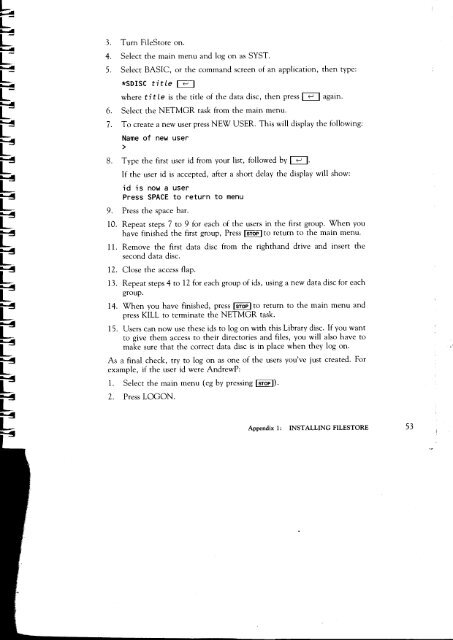Acorn Communicator Filestore Manager's Guide
Acorn Communicator Filestore Manager's Guide
Acorn Communicator Filestore Manager's Guide
You also want an ePaper? Increase the reach of your titles
YUMPU automatically turns print PDFs into web optimized ePapers that Google loves.
3. Turn FileStore on.<br />
4. Select the main menu and log on as SYST.<br />
5. Select BASIC, or the command screen of an application, then type:<br />
*SDISC title I<br />
4-I 1<br />
where ti t le is the title of the data disc, then press I I again.<br />
6. Select the NETMGR task from the main menu.<br />
7. To create a new user press NEW USER. This will display the following:<br />
Name of new user<br />
8. Type the first user id from your list, followed by I I.<br />
If the user id is accepted, after a short delay the display will show:<br />
id is now a user<br />
Press SPACE to return to menu<br />
9. Press the space bar.<br />
10. Repeat steps 7 to 9 for each of the users in the first group. When you<br />
have finished the first group, Press Imp Ito return to the main menu.<br />
11. Remove the first data disc from the righthand drive and insert the<br />
second data disc.<br />
12. Close the access flap.<br />
13. Repeat steps 4 to 12 for each group of ids, using a new data disc for each<br />
group.<br />
14. When you have finished, press I STOP I to return to the main menu and<br />
press KILL to terminate the NETMGR task.<br />
15. Users can now use these ids to log on with this Library disc. If you want<br />
to give them access to their directories and files, you will also have to<br />
make sure that the correct data disc is in place when they log on.<br />
As a final check, try to log on as one of the users you've just created. For<br />
example, if the user id were AndrewP:<br />
1. Select the main menu (eg by pressing I Trop I).<br />
2. Press LOGON.<br />
Appendix 1: INSTALLING FILESTORE 53