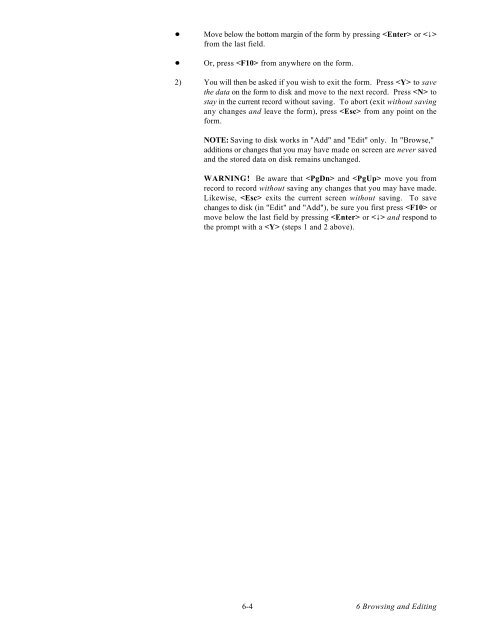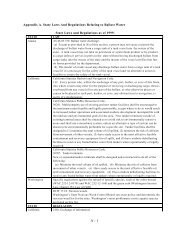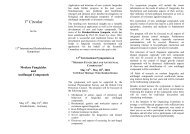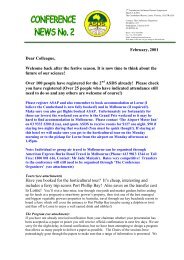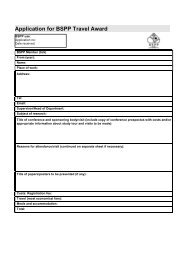Create successful ePaper yourself
Turn your PDF publications into a flip-book with our unique Google optimized e-Paper software.
Move below the bottom margin of the form by pressing or < ><br />
from the last field.<br />
Or, press from anywhere on the form.<br />
2) You will then be asked if you wish to exit the form. Press to save<br />
the data on the form to disk and move to the next record. Press to<br />
stay in the current record without saving. To abort (exit without saving<br />
any changes and leave the form), press from any point on the<br />
form.<br />
NOTE: Saving to disk works in "Add" and "Edit" only. In "Browse,"<br />
additions or changes that you may have made on screen are never saved<br />
and the stored data on disk remains unchanged.<br />
WARNING! Be aware that and move you from<br />
record to record without saving any changes that you may have made.<br />
Likewise, exits the current screen without saving. To save<br />
changes to disk (in "Edit" and "Add"), be sure you first press or<br />
move below the last field by pressing or < > and respond to<br />
the prompt with a (steps 1 and 2 above).<br />
6-4<br />
6 Browsing and Editing