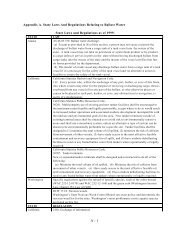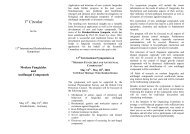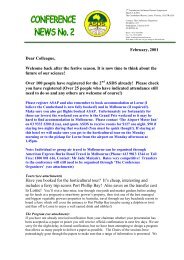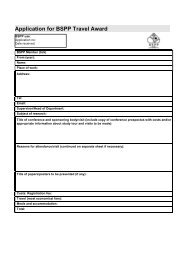Create successful ePaper yourself
Turn your PDF publications into a flip-book with our unique Google optimized e-Paper software.
Storing and Retrieving a Print List<br />
inserted, the labels will be printed. (Note: On slower computers, the<br />
first label may take a while to print. Be patient before assuming<br />
something is wrong.)<br />
CAUTION: The labels printed will be of the type currently selected on<br />
the "Form" menu (i.e., the default type unless another has been selected<br />
in the current session). Since the label type and print list are<br />
independent of each other, use caution and select carefully before<br />
printing.<br />
7) If you need to stop a print job, press to signal MUSE to stop<br />
sending data to the printer at the end of the current label.<br />
8) Choose "Clear" from the "Labels" menu to provide a new, blank list<br />
as the current print list, visible when you next choose "Edit" and ready<br />
for you to enter numbers for another batch of labels.<br />
Two more features, storing and retrieving print lists, provide additional<br />
convenience in printing labels:<br />
Choose "Store" from the "Labels" menu to save to disk the current<br />
print list when you have need to retrieve the list for use in later sessions.<br />
You will be prompted to enter a List Name the first time you store the<br />
list. Later, when you retrieve and again store a print list, it<br />
automatically will be stored under the same name.<br />
For multiple-Catalog Number labels (such as tank or box labels) where<br />
new specimens may be added to the label, storing a print list is<br />
especially useful. The ease of retrieving the list, adding new Catalog<br />
Numbers, printing a new label, and re-storing the list greatly facilitates<br />
the label-printing process.<br />
Choose "Retrieve" from the "Labels" menu to get a stored list from<br />
disk and make it the current print list. You will be presented with a<br />
menu providing several ways to retrieve a list:<br />
Choose "List Name" if you know the name.<br />
Choose "Catalog Number" if you know any Catalog Number<br />
contained in the list.<br />
Choose "Loan Number" if you want a print list consisting of<br />
the Catalog Numbers on a particular loan.<br />
Depending on your choice, you will be prompted to enter a List Name,<br />
a Catalog Number, or a Loan Number. Type in your response.<br />
If you choose "Catalog Number" and MUSE finds that the number you<br />
enter is present on more than one stored list, a menu of list names)those<br />
lists containing your catalog number)will appear. Choose the<br />
appropriate name.<br />
You may add to or modify a retrieved print list by choosing "Edit", as<br />
usual, from the "Labels" menu.<br />
You cannot store a print list with a list name already used unless you<br />
9-3<br />
9 Printing Specimen Labels