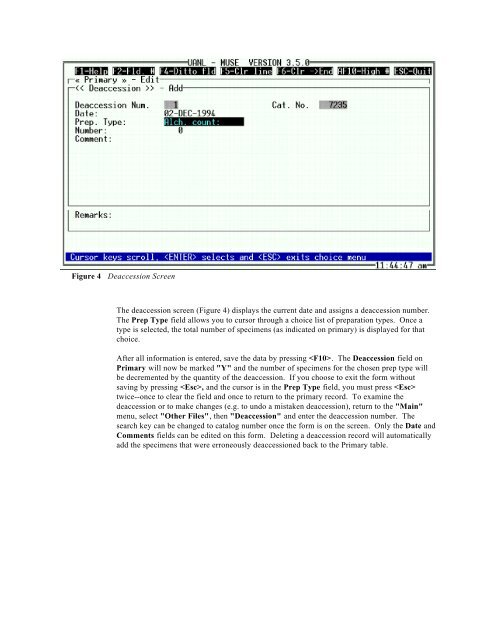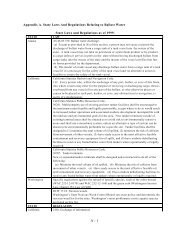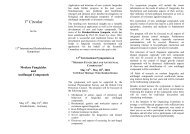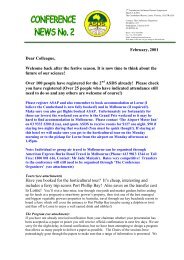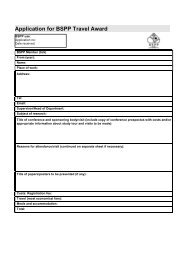Create successful ePaper yourself
Turn your PDF publications into a flip-book with our unique Google optimized e-Paper software.
Figure 4 Deaccession Screen<br />
The deaccession screen (Figure 4) displays the current date and assigns a deaccession number.<br />
The Prep Type field allows you to cursor through a choice list of preparation types. Once a<br />
type is selected, the total number of specimens (as indicated on primary) is displayed for that<br />
choice.<br />
After all information is entered, save the data by pressing . The Deaccession field on<br />
Primary will now be marked "Y" and the number of specimens for the chosen prep type will<br />
be decremented by the quantity of the deaccession. If you choose to exit the form without<br />
saving by pressing , and the cursor is in the Prep Type field, you must press <br />
twice--once to clear the field and once to return to the primary record. To examine the<br />
deaccession or to make changes (e.g. to undo a mistaken deaccession), return to the "Main"<br />
menu, select "Other Files", then "Deaccession" and enter the deaccession number. The<br />
search key can be changed to catalog number once the form is on the screen. Only the Date and<br />
Comments fields can be edited on this form. Deleting a deaccession record will automatically<br />
add the specimens that were erroneously deaccessioned back to the Primary table.