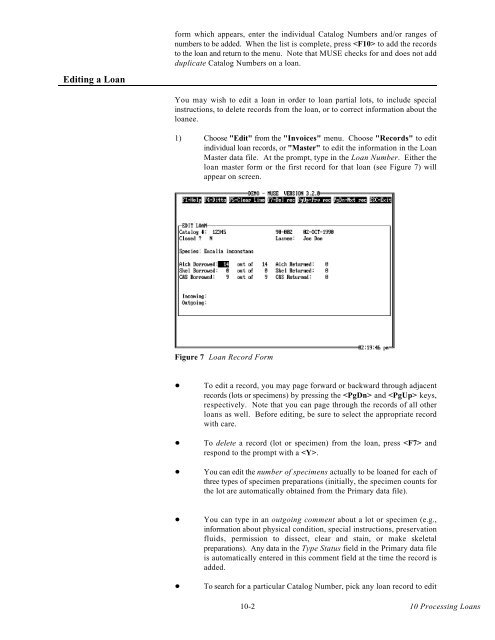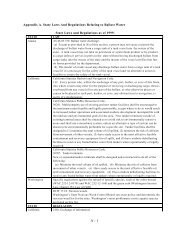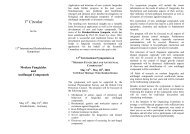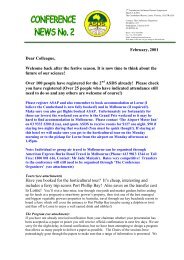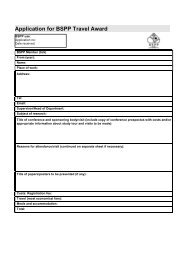Create successful ePaper yourself
Turn your PDF publications into a flip-book with our unique Google optimized e-Paper software.
Editing a Loan<br />
form which appears, enter the individual Catalog Numbers and/or ranges of<br />
numbers to be added. When the list is complete, press to add the records<br />
to the loan and return to the menu. Note that MUSE checks for and does not add<br />
duplicate Catalog Numbers on a loan.<br />
You may wish to edit a loan in order to loan partial lots, to include special<br />
instructions, to delete records from the loan, or to correct information about the<br />
loanee.<br />
1) Choose "Edit" from the "Invoices" menu. Choose "Records" to edit<br />
individual loan records, or "Master" to edit the information in the Loan<br />
Master data file. At the prompt, type in the Loan Number. Either the<br />
loan master form or the first record for that loan (see Figure 7) will<br />
appear on screen.<br />
Figure 7 Loan Record Form<br />
To edit a record, you may page forward or backward through adjacent<br />
records (lots or specimens) by pressing the and keys,<br />
respectively. Note that you can page through the records of all other<br />
loans as well. Before editing, be sure to select the appropriate record<br />
with care.<br />
To delete a record (lot or specimen) from the loan, press and<br />
respond to the prompt with a .<br />
You can edit the number of specimens actually to be loaned for each of<br />
three types of specimen preparations (initially, the specimen counts for<br />
the lot are automatically obtained from the Primary data file).<br />
You can type in an outgoing comment about a lot or specimen (e.g.,<br />
information about physical condition, special instructions, preservation<br />
fluids, permission to dissect, clear and stain, or make skeletal<br />
preparations). Any data in the Type Status field in the Primary data file<br />
is automatically entered in this comment field at the time the record is<br />
added.<br />
To search for a particular Catalog Number, pick any loan record to edit<br />
10-2<br />
10 Processing Loans