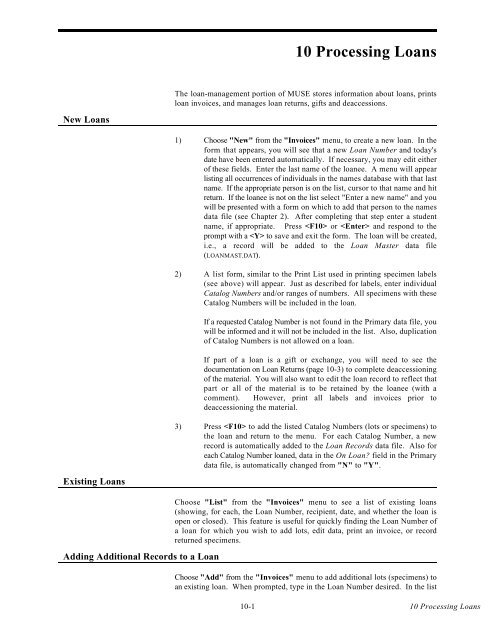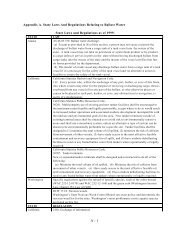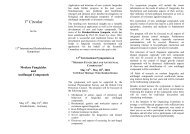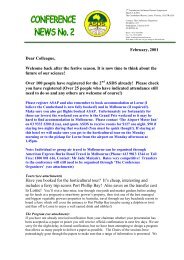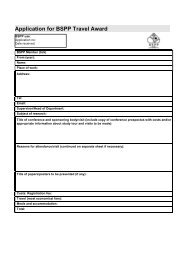Create successful ePaper yourself
Turn your PDF publications into a flip-book with our unique Google optimized e-Paper software.
New Loans<br />
Existing Loans<br />
Adding Additional Records to a Loan<br />
10-1<br />
10 Processing Loans<br />
The loan-management portion of MUSE stores information about loans, prints<br />
loan invoices, and manages loan returns, gifts and deaccessions.<br />
1) Choose "New" from the "Invoices" menu, to create a new loan. In the<br />
form that appears, you will see that a new Loan Number and today's<br />
date have been entered automatically. If necessary, you may edit either<br />
of these fields. Enter the last name of the loanee. A menu will appear<br />
listing all occurrences of individuals in the names database with that last<br />
name. If the appropriate person is on the list, cursor to that name and hit<br />
return. If the loanee is not on the list select "Enter a new name" and you<br />
will be presented with a form on which to add that person to the names<br />
data file (see Chapter 2). After completing that step enter a student<br />
name, if appropriate. Press or and respond to the<br />
prompt with a to save and exit the form. The loan will be created,<br />
i.e., a record will be added to the Loan Master data file<br />
(LOANMAST.DAT).<br />
2) A list form, similar to the Print List used in printing specimen labels<br />
(see above) will appear. Just as described for labels, enter individual<br />
Catalog Numbers and/or ranges of numbers. All specimens with these<br />
Catalog Numbers will be included in the loan.<br />
If a requested Catalog Number is not found in the Primary data file, you<br />
will be informed and it will not be included in the list. Also, duplication<br />
of Catalog Numbers is not allowed on a loan.<br />
If part of a loan is a gift or exchange, you will need to see the<br />
documentation on Loan Returns (page 10-3) to complete deaccessioning<br />
of the material. You will also want to edit the loan record to reflect that<br />
part or all of the material is to be retained by the loanee (with a<br />
comment). However, print all labels and invoices prior to<br />
deaccessioning the material.<br />
3) Press to add the listed Catalog Numbers (lots or specimens) to<br />
the loan and return to the menu. For each Catalog Number, a new<br />
record is automatically added to the Loan Records data file. Also for<br />
each Catalog Number loaned, data in the On Loan? field in the Primary<br />
data file, is automatically changed from "N" to "Y".<br />
Choose "List" from the "Invoices" menu to see a list of existing loans<br />
(showing, for each, the Loan Number, recipient, date, and whether the loan is<br />
open or closed). This feature is useful for quickly finding the Loan Number of<br />
a loan for which you wish to add lots, edit data, print an invoice, or record<br />
returned specimens.<br />
Choose "Add" from the "Invoices" menu to add additional lots (specimens) to<br />
an existing loan. When prompted, type in the Loan Number desired. In the list<br />
10 Processing Loans