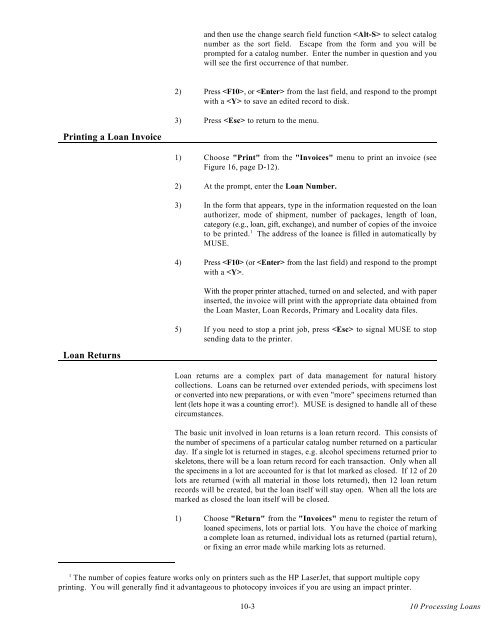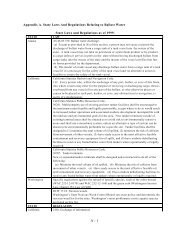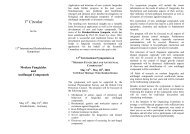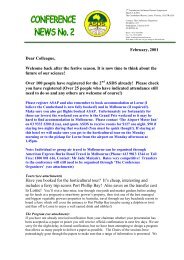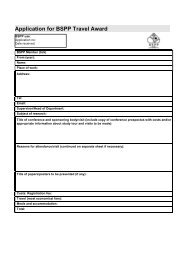You also want an ePaper? Increase the reach of your titles
YUMPU automatically turns print PDFs into web optimized ePapers that Google loves.
Printing a Loan Invoice<br />
Loan Returns<br />
and then use the change search field function to select catalog<br />
number as the sort field. Escape from the form and you will be<br />
prompted for a catalog number. Enter the number in question and you<br />
will see the first occurrence of that number.<br />
2) Press , or from the last field, and respond to the prompt<br />
with a to save an edited record to disk.<br />
3) Press to return to the menu.<br />
1) Choose "Print" from the "Invoices" menu to print an invoice (see<br />
Figure 16, page D-12).<br />
2) At the prompt, enter the Loan Number.<br />
3) In the form that appears, type in the information requested on the loan<br />
authorizer, mode of shipment, number of packages, length of loan,<br />
category (e.g., loan, gift, exchange), and number of copies of the invoice<br />
1<br />
to be printed. The address of the loanee is filled in automatically by<br />
MUSE.<br />
4) Press (or from the last field) and respond to the prompt<br />
with a .<br />
With the proper printer attached, turned on and selected, and with paper<br />
inserted, the invoice will print with the appropriate data obtained from<br />
the Loan Master, Loan Records, Primary and Locality data files.<br />
5) If you need to stop a print job, press to signal MUSE to stop<br />
sending data to the printer.<br />
Loan returns are a complex part of data management for natural history<br />
collections. Loans can be returned over extended periods, with specimens lost<br />
or converted into new preparations, or with even "more" specimens returned than<br />
lent (lets hope it was a counting error!). MUSE is designed to handle all of these<br />
circumstances.<br />
The basic unit involved in loan returns is a loan return record. This consists of<br />
the number of specimens of a particular catalog number returned on a particular<br />
day. If a single lot is returned in stages, e.g. alcohol specimens returned prior to<br />
skeletons, there will be a loan return record for each transaction. Only when all<br />
the specimens in a lot are accounted for is that lot marked as closed. If 12 of 20<br />
lots are returned (with all material in those lots returned), then 12 loan return<br />
records will be created, but the loan itself will stay open. When all the lots are<br />
marked as closed the loan itself will be closed.<br />
1) Choose "Return" from the "Invoices" menu to register the return of<br />
loaned specimens, lots or partial lots. You have the choice of marking<br />
a complete loan as returned, individual lots as returned (partial return),<br />
or fixing an error made while marking lots as returned.<br />
1 The number of copies feature works only on printers such as the HP LaserJet, that support multiple copy<br />
printing. You will generally find it advantageous to photocopy invoices if you are using an impact printer.<br />
10-3<br />
10 Processing Loans