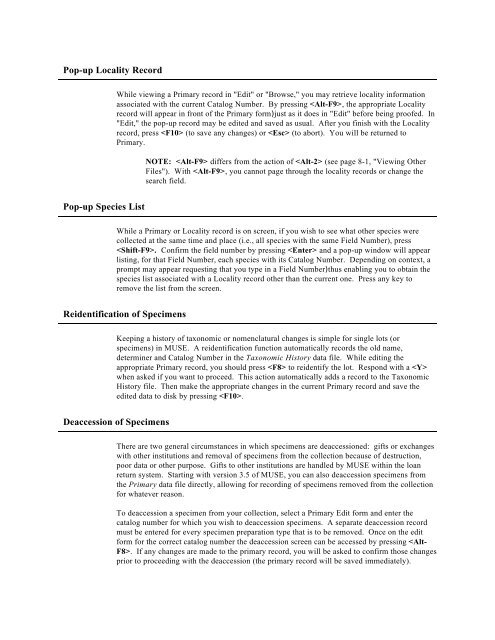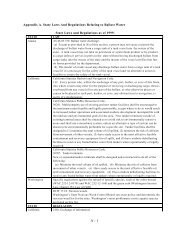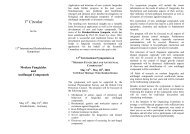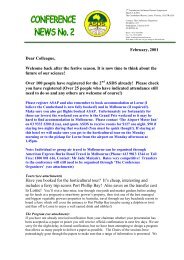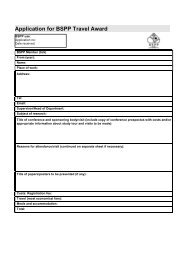Create successful ePaper yourself
Turn your PDF publications into a flip-book with our unique Google optimized e-Paper software.
Pop-up Locality Record<br />
Pop-up Species List<br />
While viewing a Primary record in "Edit" or "Browse," you may retrieve locality information<br />
associated with the current Catalog Number. By pressing , the appropriate Locality<br />
record will appear in front of the Primary form)just as it does in "Edit" before being proofed. In<br />
"Edit," the pop-up record may be edited and saved as usual. After you finish with the Locality<br />
record, press (to save any changes) or (to abort). You will be returned to<br />
Primary.<br />
NOTE: differs from the action of (see page 8-1, "Viewing Other<br />
Files"). With , you cannot page through the locality records or change the<br />
search field.<br />
While a Primary or Locality record is on screen, if you wish to see what other species were<br />
collected at the same time and place (i.e., all species with the same Field Number), press<br />
. Confirm the field number by pressing and a pop-up window will appear<br />
listing, for that Field Number, each species with its Catalog Number. Depending on context, a<br />
prompt may appear requesting that you type in a Field Number)thus enabling you to obtain the<br />
species list associated with a Locality record other than the current one. Press any key to<br />
remove the list from the screen.<br />
Reidentification of Specimens<br />
Keeping a history of taxonomic or nomenclatural changes is simple for single lots (or<br />
specimens) in MUSE. A reidentification function automatically records the old name,<br />
determiner and Catalog Number in the Taxonomic History data file. While editing the<br />
appropriate Primary record, you should press to reidentify the lot. Respond with a <br />
when asked if you want to proceed. This action automatically adds a record to the Taxonomic<br />
History file. Then make the appropriate changes in the current Primary record and save the<br />
edited data to disk by pressing .<br />
Deaccession of Specimens<br />
There are two general circumstances in which specimens are deaccessioned: gifts or exchanges<br />
with other institutions and removal of specimens from the collection because of destruction,<br />
poor data or other purpose. Gifts to other institutions are handled by MUSE within the loan<br />
return system. Starting with version 3.5 of MUSE, you can also deaccession specimens from<br />
the Primary data file directly, allowing for recording of specimens removed from the collection<br />
for whatever reason.<br />
To deaccession a specimen from your collection, select a Primary Edit form and enter the<br />
catalog number for which you wish to deaccession specimens. A separate deaccession record<br />
must be entered for every specimen preparation type that is to be removed. Once on the edit<br />
form for the correct catalog number the deaccession screen can be accessed by pressing . If any changes are made to the primary record, you will be asked to confirm those changes<br />
prior to proceeding with the deaccession (the primary record will be saved immediately).