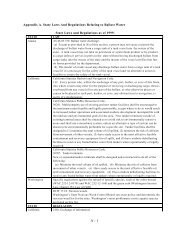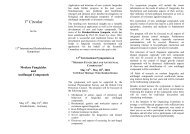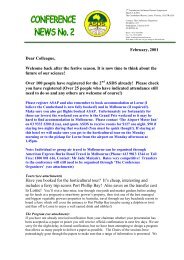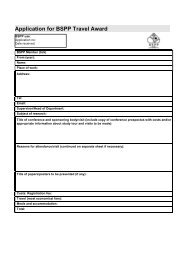Create successful ePaper yourself
Turn your PDF publications into a flip-book with our unique Google optimized e-Paper software.
Locality 1) To view Locality or Site Name/Date records, choose "Edit" (or<br />
"Browse") from the "Locality" menu.<br />
2) At the prompt, type in the Field Number for the record you wish to<br />
find. The record with that Field Number will be retrieved, if it is<br />
present, and shown on screen (see Figure 4). If you are using a Site<br />
Name system, a prompt for Site Name will appear. If you combine the<br />
site name keyword with the "*" as a modifier, a range of records for the<br />
matching site name will appear.<br />
Figure 2 Locality record form with typical data fields<br />
Wildcards 3) If the record is not found, you will be asked if you want to do a wild<br />
card search. If so, just press .<br />
Paging Through Records<br />
Editing A Record<br />
You can also enter a wild card search directly. The wild card for Field<br />
Numbers and Site Name/Date is an "*" and this can be entered directly<br />
after numbers or letters. For example, if "G*" is entered, the first<br />
record with a Field Number or Site Name/Date starting with a "G" (or<br />
"higher" letter) will be found. This is useful if you are not sure if a<br />
collector used two or three of his or her initials for a Field Number or if<br />
you are uncertain as to the spelling of a Site Name. Or, the collector's<br />
initials followed by * would find the alphanumerically-sorted "first"<br />
collection made by a particular collector. Direct wild card searches are<br />
not permitted for numeric search keys.<br />
When editing or browsing records, you may page forward or backward through<br />
adjacent records by pressing the and keys, respectively. See<br />
also "Changing the Search Field."<br />
Moving Through Fields Use the cursor keys, < > and < >, to move from data field to data field within<br />
a record. Alternatively, you may use to move to the next field and<br />
(hold down and press ) to move to the previous<br />
field.<br />
Within multi-line fields, < > and < > scroll the lines of data to show additional<br />
text, when present.<br />
6-2<br />
6 Browsing and Editing