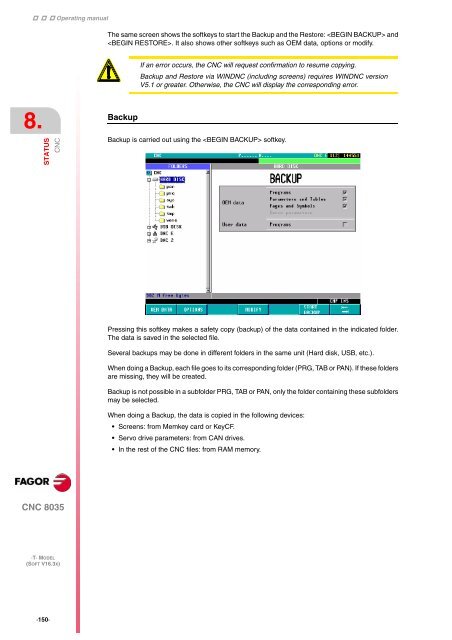- Page 1:
·T· Model (Soft V16.3x) CNC 8035
- Page 5 and 6:
INDEX About the product ...........
- Page 7 and 8:
CHAPTER 10 SCREEN EDITOR 10.1 Utili
- Page 9:
Basic characteristics. ABOUT THE PR
- Page 13 and 14:
VERSION HISTORY (T) (lathe model) H
- Page 15 and 16:
Software V12.01 August 2005 List of
- Page 17 and 18:
Software V16.31 January 2009 List o
- Page 19 and 20:
SAFETY CONDITIONS Read the followin
- Page 21 and 22:
Protections of the unit itself Cen
- Page 23 and 24:
Initial warranty WARRANTY TERMS All
- Page 25 and 26:
MATERIAL RETURNING TERMS When sendi
- Page 27 and 28:
ADDITIONAL REMARKS Mount the CNC aw
- Page 29 and 30:
FAGOR DOCUMENTATION OEM manual It i
- Page 31 and 32:
GENERAL CONCEPTS 1 This manual desc
- Page 33 and 34:
Operations that may be carried out
- Page 35 and 36:
7. CNC reports window. (errors dete
- Page 37 and 38:
1.3.1 The EDIT, SIMUL and EXEC keys
- Page 39 and 40:
OPERATING MODES 2 After turning on
- Page 41 and 42:
Canned cycle editing assistance It
- Page 43 and 44:
2.2.2 Loading the version using the
- Page 45 and 46:
2.3 Memkey Card + Compact Flash or
- Page 47 and 48:
Directory /Pan This directory of th
- Page 49 and 50:
EXECUTE / SIMULATE 3 The EXECUTE op
- Page 51 and 52:
The axes are moved at maximum feedr
- Page 53 and 54:
3.1.1 Operating modes Pressing dis
- Page 55 and 56:
3.1.2 Automatic block search It may
- Page 57 and 58:
STOP BLOCK: To set the last block f
- Page 59 and 60:
3.1.5 Disabling the simulation and
- Page 61 and 62:
3.2.1 Standard display mode The CNC
- Page 63 and 64:
3.2.3 Part-program display Displays
- Page 65 and 66:
REPT Indicates the number of times
- Page 67 and 68:
3.2.6 User display mode This option
- Page 69 and 70:
3.3 MDI This function is not availa
- Page 71 and 72:
"REPOSITIONING" softkey The user ca
- Page 73 and 74:
3.5 Graphics With this function it
- Page 75 and 76:
3.5.2 Display area In order to use
- Page 77 and 78:
3.5.4 Graphic parameters This funct
- Page 79 and 80:
3.5.6 Deactivate graphics This func
- Page 81 and 82:
3.6 Single block When actuating on
- Page 83 and 84:
EDIT 4 This operating mode will be
- Page 85 and 86:
4.1.1 Editing in CNC language A pro
- Page 87 and 88:
4.1.3 Interactive editor This edito
- Page 89 and 90:
4.3 Find This option is used to fin
- Page 91 and 92:
4.5 Delete block With this function
- Page 93 and 94:
4.7 Copy block With this option it
- Page 95 and 96:
4.9 Import a program With this opti
- Page 97 and 98:
4.10.1 Autonumbering With this opti
- Page 99 and 100: JOG 5 This mode of operation will b
- Page 101 and 102: "MDI" softkey With this function it
- Page 103 and 104: "MM/INCHES" softkey Position It sho
- Page 105 and 106: 5.1.2 Incremental jog It allows to
- Page 107 and 108: 5.2 Movement with an electronic han
- Page 109 and 110: 5.2.2 Path handwheel The "path hand
- Page 111 and 112: 5.2.4 "Additive handwheel" mode Wit
- Page 113 and 114: 5.3 Spindle movement It is possible
- Page 115 and 116: TABLES 6 In order to select a new t
- Page 117 and 118: 6.1 Zero offset table This table st
- Page 119 and 120: 6.3 Tool table This table stores in
- Page 121 and 122: 6.4 Tool Offset table This table st
- Page 123 and 124: Operating manual TABLES Tool Offset
- Page 125 and 126: 6.5 Tool geometry table. This table
- Page 127 and 128: Operating manual TABLES Tool geomet
- Page 129 and 130: 6.6 Global and local parameters tab
- Page 131 and 132: To delete all the lines, press the
- Page 133 and 134: UTILITIES 7 In this operating mode,
- Page 135 and 136: Date and time The date and the time
- Page 137 and 138: 7.1.2 Copy To copy programs in the
- Page 139 and 140: 7.1.4 Rename To assign a new name o
- Page 141 and 142: Passwords Lets define each of the p
- Page 143 and 144: 7.2 Accessing the programs using th
- Page 145 and 146: Modifying permissions: It may be us
- Page 147 and 148: STATUS Each softkey of this operati
- Page 149: 8.1.1 Data backup copy. Backup - Re
- Page 153 and 154: 8.3 CAN The CNC grants access to th
- Page 155 and 156: PLC 9 In this operating mode, the P
- Page 157 and 158: BEGINNING This softkey positions th
- Page 159 and 160: "COPY BLOCK" softkey With this opti
- Page 161 and 162: 9.3 Monitoring With this option it
- Page 163 and 164: Create window This CNC allows the p
- Page 165 and 166: FIND This option will be executed r
- Page 167 and 168: 9.3.1 Monitoring with the PLC in op
- Page 169 and 170: 9.3.2 PLC monitoring in ladder diag
- Page 171 and 172: Negated relay coil: The negated rel
- Page 173 and 174: 9.5 Active pages (screens) When sel
- Page 175 and 176: 9.7 Restore program Select this opt
- Page 177 and 178: 9.9 Statistics This option shows th
- Page 179 and 180: 9.10 Logic analyzer The logic analy
- Page 181 and 182: 3. Information window This window p
- Page 183 and 184: "CLEAR ALL" softkey This option del
- Page 185 and 186: 9.10.3 Execute trace Once the desir
- Page 187 and 188: Right arrow Shifts the cursor a pix
- Page 189 and 190: SCREEN EDITOR 10 In this operating
- Page 191 and 192: 10.1 Utilities The various options
- Page 193 and 194: 10.2 Editing user screens (pages) a
- Page 195 and 196: One of the color rectangles shown h
- Page 197 and 198: "RECTANGLE" softkey Follow these st
- Page 199 and 200: "FILLED CIRCLE" softkey To draw a f
- Page 201 and 202:
Note that once the text has been "e
- Page 203 and 204:
MOVE SCREEN With this option, it is
- Page 205 and 206:
MACHINE PARAMETERS 11 In order for
- Page 207 and 208:
11.2 Miscellaneous function tables
- Page 209 and 210:
11.4 Cross compensation table The t
- Page 211 and 212:
"FIND" softkey This option is used
- Page 213 and 214:
DIAGNOSIS 12 In this operating mode
- Page 215 and 216:
12.2 Hardware test This option chec
- Page 217 and 218:
12.4 Adjustments 12.4.1 Circle geom
- Page 219 and 220:
12.4.2 Oscilloscope The oscilloscop
- Page 221 and 222:
Variable Description FTEOS Theoreti
- Page 223 and 224:
Example: G.P161 Parameter Number Up
- Page 225 and 226:
Access to PLC resources From the co
- Page 227 and 228:
"Actions" softkey It is available o
- Page 229 and 230:
12.6 Interesting notes The CNC carr
- Page 231 and 232:
Operating manual 12. CNC 8035 ·T·