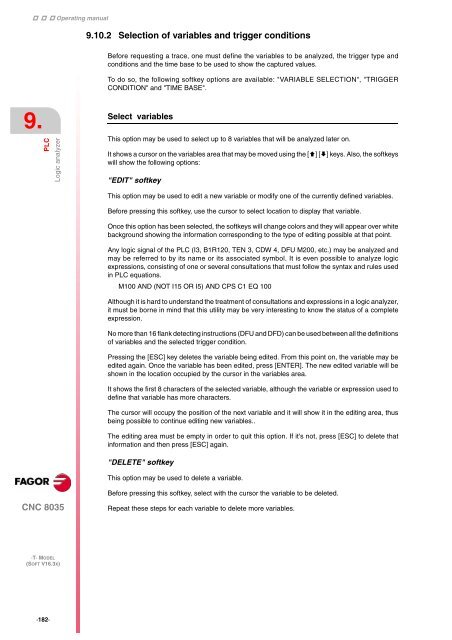3. - Fagor Automation
3. - Fagor Automation
3. - Fagor Automation
You also want an ePaper? Increase the reach of your titles
YUMPU automatically turns print PDFs into web optimized ePapers that Google loves.
Operating manual<br />
9.<br />
PLC<br />
Logic analyzer<br />
CNC 8035<br />
·T· MODEL<br />
(SOFT V16.3X)<br />
·182·<br />
9.10.2 Selection of variables and trigger conditions<br />
Before requesting a trace, one must define the variables to be analyzed, the trigger type and<br />
conditions and the time base to be used to show the captured values.<br />
To do so, the following softkey options are available: "VARIABLE SELECTION", "TRIGGER<br />
CONDITION" and "TIME BASE".<br />
Select variables<br />
This option may be used to select up to 8 variables that will be analyzed later on.<br />
It shows a cursor on the variables area that may be moved using the [] [] keys. Also, the softkeys<br />
will show the following options:<br />
"EDIT" softkey<br />
This option may be used to edit a new variable or modify one of the currently defined variables.<br />
Before pressing this softkey, use the cursor to select location to display that variable.<br />
Once this option has been selected, the softkeys will change colors and they will appear over white<br />
background showing the information corresponding to the type of editing possible at that point.<br />
Any logic signal of the PLC (I3, B1R120, TEN 3, CDW 4, DFU M200, etc.) may be analyzed and<br />
may be referred to by its name or its associated symbol. It is even possible to analyze logic<br />
expressions, consisting of one or several consultations that must follow the syntax and rules used<br />
in PLC equations.<br />
M100 AND (NOT I15 OR I5) AND CPS C1 EQ 100<br />
Although it is hard to understand the treatment of consultations and expressions in a logic analyzer,<br />
it must be borne in mind that this utility may be very interesting to know the status of a complete<br />
expression.<br />
No more than 16 flank detecting instructions (DFU and DFD) can be used between all the definitions<br />
of variables and the selected trigger condition.<br />
Pressing the [ESC] key deletes the variable being edited. From this point on, the variable may be<br />
edited again. Once the variable has been edited, press [ENTER]. The new edited variable will be<br />
shown in the location occupied by the cursor in the variables area.<br />
It shows the first 8 characters of the selected variable, although the variable or expression used to<br />
define that variable has more characters.<br />
The cursor will occupy the position of the next variable and it will show it in the editing area, thus<br />
being possible to continue editing new variables..<br />
The editing area must be empty in order to quit this option. If it's not, press [ESC] to delete that<br />
information and then press [ESC] again.<br />
"DELETE" softkey<br />
This option may be used to delete a variable.<br />
Before pressing this softkey, select with the cursor the variable to be deleted.<br />
Repeat these steps for each variable to delete more variables.