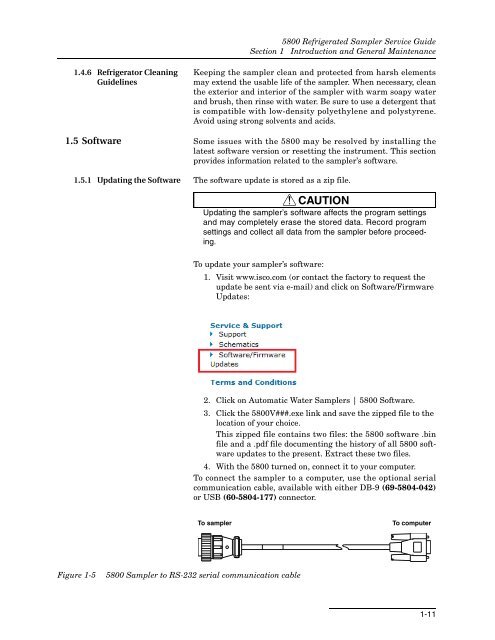5800 Refrigerated Sampler Service Guide - Isco
5800 Refrigerated Sampler Service Guide - Isco
5800 Refrigerated Sampler Service Guide - Isco
Create successful ePaper yourself
Turn your PDF publications into a flip-book with our unique Google optimized e-Paper software.
<strong>5800</strong> <strong>Refrigerated</strong> <strong>Sampler</strong> <strong>Service</strong> <strong>Guide</strong><br />
Section 1 Introduction and General Maintenance<br />
1.4.6 Refrigerator Cleaning<br />
<strong>Guide</strong>lines<br />
Keeping the sampler clean and protected from harsh elements<br />
may extend the usable life of the sampler. When necessary, clean<br />
the exterior and interior of the sampler with warm soapy water<br />
and brush, then rinse with water. Be sure to use a detergent that<br />
is compatible with low-density polyethylene and polystyrene.<br />
Avoid using strong solvents and acids.<br />
1.5 Software Some issues with the <strong>5800</strong> may be resolved by installing the<br />
latest software version or resetting the instrument. This section<br />
provides information related to the sampler’s software.<br />
1.5.1 Updating the Software The software update is stored as a zip file.<br />
CAUTION<br />
Updating the sampler’s software affects the program settings<br />
and may completely erase the stored data. Record program<br />
settings and collect all data from the sampler before proceeding.<br />
To update your sampler’s software:<br />
1. Visit www.isco.com (or contact the factory to request the<br />
update be sent via e-mail) and click on Software/Firmware<br />
Updates:<br />
2. Click on Automatic Water <strong>Sampler</strong>s | <strong>5800</strong> Software.<br />
3. Click the <strong>5800</strong>V###.exe link and save the zipped file to the<br />
location of your choice.<br />
This zipped file contains two files: the <strong>5800</strong> software .bin<br />
file and a .pdf file documenting the history of all <strong>5800</strong> software<br />
updates to the present. Extract these two files.<br />
4. With the <strong>5800</strong> turned on, connect it to your computer.<br />
To connect the sampler to a computer, use the optional serial<br />
communication cable, available with either DB-9 (69-5804-042)<br />
or USB (60-5804-177) connector.<br />
To sampler<br />
To computer<br />
Figure 1-5<br />
<strong>5800</strong> <strong>Sampler</strong> to RS-232 serial communication cable<br />
1-11