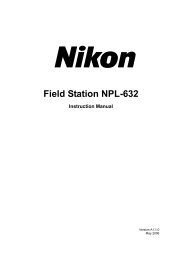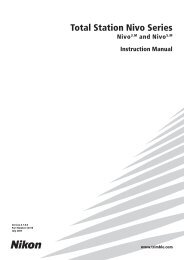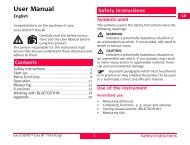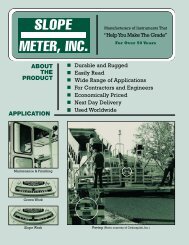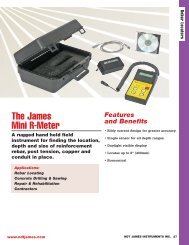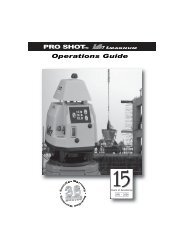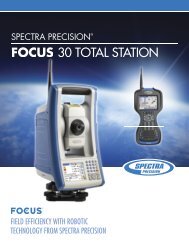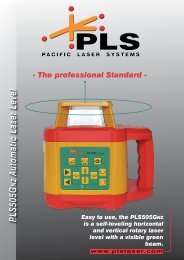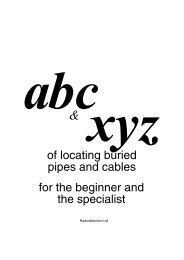NPL-352 Manual-09.pdf
NPL-352 Manual-09.pdf
NPL-352 Manual-09.pdf
Create successful ePaper yourself
Turn your PDF publications into a flip-book with our unique Google optimized e-Paper software.
Menu Key 5<br />
The default data format appears. To change the<br />
order of data fields, press the Edit softkey. For<br />
more information, see Advanced feature: Editing<br />
the data order for upload, page 162.<br />
Otherwise, just press [ENT].<br />
Press the Job softkey to go to the Job Manager screen. For more information, see<br />
Job Manager, page 116.<br />
To change the communication settings, press the<br />
Comm softkey. The serial port settings must match<br />
the settings used by the terminal software on the<br />
computer.<br />
Use an RS-232C cable to connect the instrument<br />
to the computer.<br />
The Free space field shows the number of points<br />
that can be stored.<br />
Press [ENT] to put the instrument in receive mode.<br />
Then use the Send Text File command in the<br />
terminal program on the computer to start sending data.<br />
In the terminal program, set flow control to Xon/Xoff.<br />
As each point is received by the instrument, the<br />
value in the Records field is incremented.<br />
If you press [ESC] during data upload, the upload is canceled and the display returns<br />
to the Communication menu. Records that were received before you pressed [ESC]<br />
are stored in the job.<br />
The system truncates any code that is longer than 16 characters.<br />
Duplicate points<br />
If the existing point is a UP, CC, or MP record, and it is not referred to by any ST or<br />
BS, it is automatically overwritten by the uploaded point. No error message appears.<br />
Pulse Laser Station <strong>NPL</strong>-302 Series Instruction <strong>Manual</strong> 161