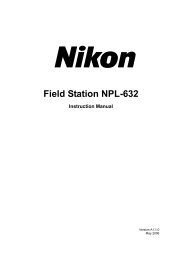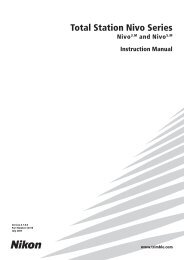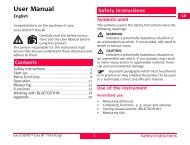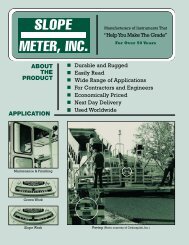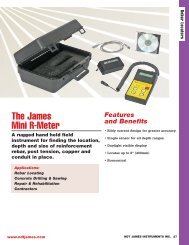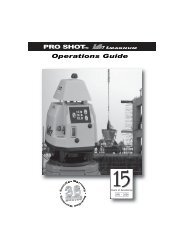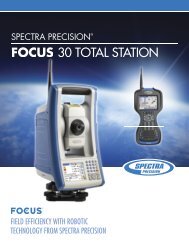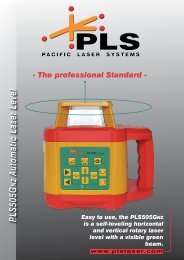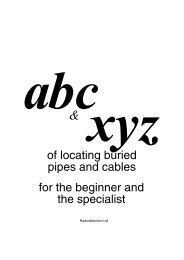NPL-352 Manual-09.pdf
NPL-352 Manual-09.pdf
NPL-352 Manual-09.pdf
Create successful ePaper yourself
Turn your PDF publications into a flip-book with our unique Google optimized e-Paper software.
3 Getting Started<br />
Entering a point from the stack<br />
The point stack is a list of recently used points. To<br />
display the stack, press the Stack softkey when<br />
the cursor is in the PT field.<br />
Use [^] or [v] to move the cursor to the point that<br />
you want to use. Then press [ENT].<br />
When you return to the point input screen, the<br />
selected point name is entered in the PT field,<br />
incremented by one. For example, if you selected<br />
the A101 point, A102 appears in the PT field.<br />
The stack shows the last 20 point names used, in chronological order from last used<br />
to first used.<br />
Entering a point from the point list<br />
To display a list of existing points, press the List<br />
softkey when the cursor is in the PT field.<br />
Use [^] or [v] to move the cursor to the point that<br />
you want to use. Then press [ENT].<br />
When you return to the point input screen, the<br />
selected point name is entered in the PT field. You<br />
can add digits or alphabetic characters if required.<br />
Entering a code 32.2<br />
The CD (Code) field always defaults to the last code used. You can change the<br />
selected code on the input point screen, or you can press [COD] in the BMS. For more<br />
information, see [COD] key, page 42.<br />
You can use numeric or alphanumeric names up to 16 characters long to identify<br />
codes.<br />
52 Pulse Laser Station <strong>NPL</strong>-302 Series Instruction <strong>Manual</strong>