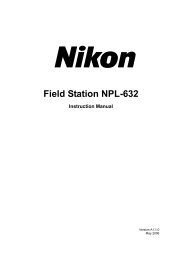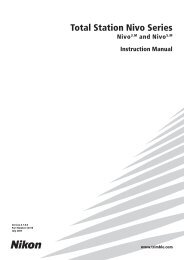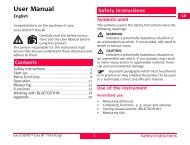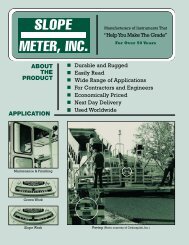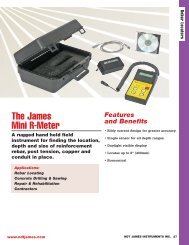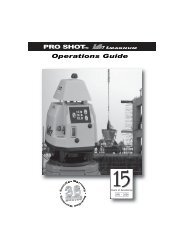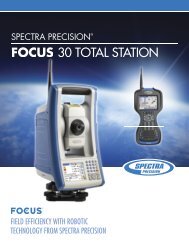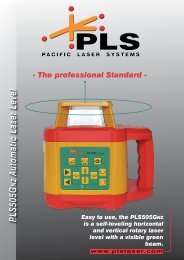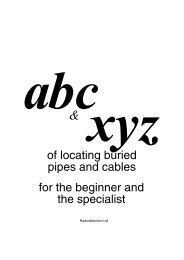NPL-352 Manual-09.pdf
NPL-352 Manual-09.pdf
NPL-352 Manual-09.pdf
You also want an ePaper? Increase the reach of your titles
YUMPU automatically turns print PDFs into web optimized ePapers that Google loves.
3 Getting Started<br />
3. If you have set the record mode to Confirm<br />
(see Measurement settings, page 60), the<br />
Record PT screen appears after each<br />
measurement.<br />
Do one of the following:<br />
– To record the point, press [ENT].<br />
– To return to the BMS, press [ESC].<br />
To assign a new feature code to a numeric key, press [^] or [v] to highlight the code<br />
that you want to change. Then press the Edit softkey.<br />
You can use the DSP softkey to change the values shown in the measurement box,<br />
in the same way as you use the [DSP] key in the Basic Measurement Screen (BMS).<br />
4. To return to the BMS from the Qcode screen, press [MODE] or [ESC].<br />
[COD] key 30.1<br />
In the BMS, press [COD] to change the default feature code that will appear in the CD<br />
field when you record a point.<br />
Setting the default code<br />
When you press [COD] in the BMS, a window for<br />
entering the feature code appears.<br />
You can use the List and Stack softkeys to<br />
enter the code.<br />
Qcode observations<br />
To enter the Quick code observation routine, press<br />
the Qcode softkey.<br />
In this function, you can use the ten numeric keys<br />
to both select a feature code and shoot a point.<br />
To change the measurement mode for the Quick<br />
code observation, press the Sett softkey.<br />
42 Pulse Laser Station <strong>NPL</strong>-302 Series Instruction <strong>Manual</strong>