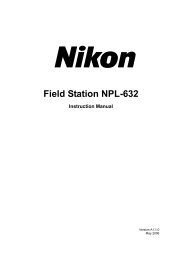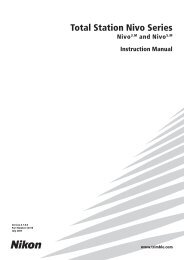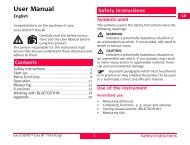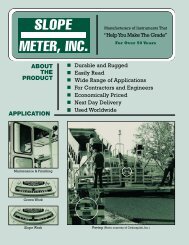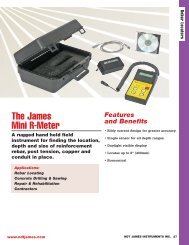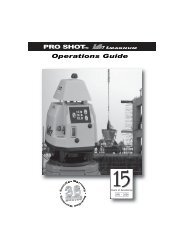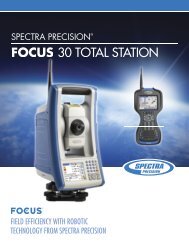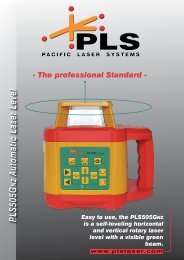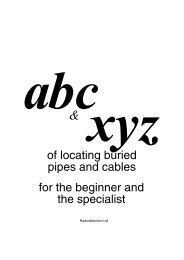NPL-352 Manual-09.pdf
NPL-352 Manual-09.pdf
NPL-352 Manual-09.pdf
Create successful ePaper yourself
Turn your PDF publications into a flip-book with our unique Google optimized e-Paper software.
3 Getting Started<br />
A layer has an arrow at the end of the code label.<br />
If you highlight a layer in the list and then press<br />
[ENT], the codes and layers in that layer are<br />
displayed.<br />
When you return to the input screen, the selected<br />
code is entered in the CD field.<br />
Items are shown in alphabetic order.<br />
You can also use the first character search to quickly find a code. For more<br />
information, see Advanced feature: Searching for a code by using the first<br />
character, page 54.<br />
Advanced feature: Searching for a code by using the first<br />
character<br />
To find a code quickly when the code list appears,<br />
use the first-character search.<br />
For example, to see feature codes that begin with<br />
T, use the keypad to enter the letter T. To do this,<br />
press [1] twice.<br />
After each press of the key, the input mode field<br />
displays the selected letter. For example, if you<br />
press [1], S appears. If you quickly press [1] again,<br />
T appears. If you do not press the [1] key again, the<br />
letter T is selected.<br />
Once you have selected a letter, the cursor moves<br />
to the feature code beginning with that letter.<br />
If there is no code beginning with that letter, the<br />
cursor moves to the next available letter.<br />
54 Pulse Laser Station <strong>NPL</strong>-302 Series Instruction <strong>Manual</strong>