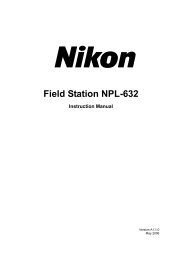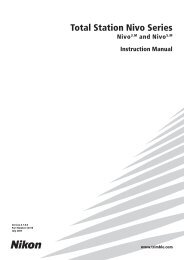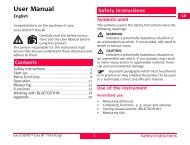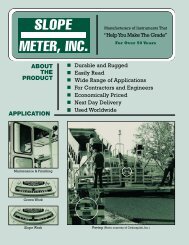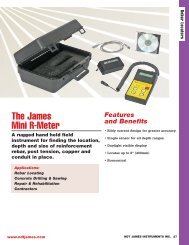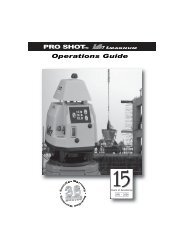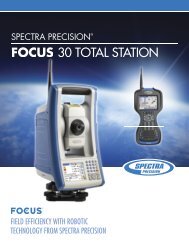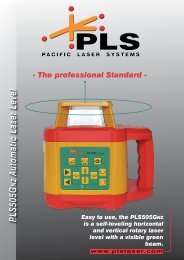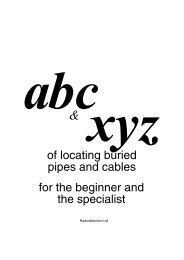- Page 1 and 2:
Pulse Laser Station NPL-302 Series
- Page 3:
Taiwan Battery Recycling Requiremen
- Page 6 and 7:
Safety Introduction For your safety
- Page 8 and 9:
Safety Warnings and Cautions The fo
- Page 10 and 11:
Safety Cautions Before using the in
- Page 12 and 13:
Safety xii Pulse Laser Station NPL-
- Page 14 and 15:
Contents Adjusting the height of th
- Page 16 and 17:
Contents Program Key. . . . . . . .
- Page 18 and 19:
Contents Downloading data . . . . .
- Page 20 and 21: Contents 10 Error Messages . . . .
- Page 22 and 23: 1 Introduction Welcome 1.1 Thank yo
- Page 24 and 25: 1 Introduction Parts of the Instrum
- Page 26 and 27: 1 Introduction Maintenance 1.3 Befo
- Page 28 and 29: 1 Introduction 8 Pulse Laser Statio
- Page 30 and 31: 2 Preparation Unpacking and Packing
- Page 32 and 33: 2 Preparation • To prevent malfun
- Page 34 and 35: 2 Preparation Attaching the BC-65 b
- Page 36 and 37: 2 Preparation When the instrument i
- Page 38 and 39: 2 Preparation d. If the target imag
- Page 40 and 41: 2 Preparation Measurable distances
- Page 42 and 43: 2 Preparation Setting Up the Prism
- Page 44 and 45: 2 Preparation Note - The prism cons
- Page 46 and 47: 2 Preparation 26 Pulse Laser Statio
- Page 48 and 49: 3 Getting Started Turning the Instr
- Page 50 and 51: 3 Getting Started Selecting a Langu
- Page 52 and 53: 3 Getting Started Table 3.1 Regiona
- Page 54 and 55: 3 Getting Started Table 3.2 summari
- Page 56 and 57: 3 Getting Started Table 3.2 Key fun
- Page 58 and 59: 3 Getting Started Adjusting lightin
- Page 60 and 61: 3 Getting Started Customizing items
- Page 62 and 63: 3 Getting Started 3. If you have se
- Page 64 and 65: 3 Getting Started To change the set
- Page 66 and 67: 3 Getting Started [USR] keys 30.4 I
- Page 68 and 69: 3 Getting Started When you select a
- Page 72 and 73: 3 Getting Started Entering a point
- Page 74 and 75: 3 Getting Started A layer has an ar
- Page 76 and 77: 3 Getting Started The following exa
- Page 78 and 79: 3 Getting Started Jobs created befo
- Page 80 and 81: 3 Getting Started If the signal lev
- Page 82 and 83: 3 Getting Started 62 Pulse Laser St
- Page 84 and 85: 4 Applications HA Reset and Angle O
- Page 86 and 87: 4 Applications If you have already
- Page 88 and 89: 4 Applications Sighting the backsig
- Page 90 and 91: 4 Applications Sighting the backsig
- Page 92 and 93: 4 Applications 1. To start the rese
- Page 94 and 95: 4 Applications 12. Select the BS po
- Page 96 and 97: 4 Applications Determining station
- Page 98 and 99: 4 Applications Base XYZ function: B
- Page 100 and 101: 4 Applications After the measuremen
- Page 102 and 103: 4 Applications If you press [ENT] w
- Page 104 and 105: 4 Applications Specifying the stake
- Page 106 and 107: 4 Applications Advanced feature: Sp
- Page 108 and 109: 4 Applications For example, if you
- Page 110 and 111: 4 Applications Program Key 4.1 To d
- Page 112 and 113: 4 Applications To store the point a
- Page 114 and 115: 4 Applications Using [DSP] to switc
- Page 116 and 117: 4 Applications Measuring between th
- Page 118 and 119: 4 Applications Measuring remote ele
- Page 120 and 121:
4 Applications 4. Enter a value in
- Page 122 and 123:
4 Applications If the plane is defi
- Page 124 and 125:
4 Applications Outputting data to t
- Page 126 and 127:
4 Applications You can enter any co
- Page 128 and 129:
4 Applications Extending a line by
- Page 130 and 131:
4 Applications Entering a horizonta
- Page 132 and 133:
4 Applications 7. Enter a PT (and C
- Page 134 and 135:
4 Applications Extending the slope
- Page 136 and 137:
5 Menu Key Introduction 5.1 Use the
- Page 138 and 139:
5 Menu Key If you select US-Ft or I
- Page 140 and 141:
5 Menu Key Displaying job Informati
- Page 142 and 143:
5 Menu Key 3. Enter the second poin
- Page 144 and 145:
5 Menu Key Traverse To open the Tra
- Page 146 and 147:
5 Menu Key If you enter a new point
- Page 148 and 149:
5 Menu Key Specify the azimuth bear
- Page 150 and 151:
5 Menu Key 4. To define the line by
- Page 152 and 153:
5 Menu Key Calculating a distance-d
- Page 154 and 155:
5 Menu Key Advanced feature: Enteri
- Page 156 and 157:
5 Menu Key Distance 51.2 To open th
- Page 158 and 159:
5 Menu Key Coordinate 51.3 To open
- Page 160 and 161:
5 Menu Key Others settings 51.9 To
- Page 162 and 163:
5 Menu Key To see detailed informat
- Page 164 and 165:
5 Menu Key AR records An AR record
- Page 166 and 167:
5 Menu Key Deleting records 52.2 De
- Page 168 and 169:
5 Menu Key All observations from th
- Page 170 and 171:
5 Menu Key 2. Use [^] or [v] to hig
- Page 172 and 173:
5 Menu Key If you selected ST, SO,
- Page 174 and 175:
5 Menu Key Entering coordinates 50.
- Page 176 and 177:
5 Menu Key To delete a whole layer,
- Page 178 and 179:
5 Menu Key The point name is added
- Page 180 and 181:
5 Menu Key Downloading data 51.1 To
- Page 182 and 183:
5 Menu Key Advanced feature: Editin
- Page 184 and 185:
5 Menu Key There are two [MSR] keys
- Page 186 and 187:
5 Menu Key [DAT] key settings 51.5
- Page 188 and 189:
5 Menu Key 168 Pulse Laser Station
- Page 190 and 191:
6 Checking and Adjustment Checking
- Page 192 and 193:
6 Checking and Adjustment Zero Poin
- Page 194 and 195:
6 Checking and Adjustment Checking
- Page 196 and 197:
6 Checking and Adjustment 176 Pulse
- Page 198 and 199:
7 Specifications Main Body 7.1 Tele
- Page 200 and 201:
7 Specifications Measurement interv
- Page 202 and 203:
7 Specifications Environmental perf
- Page 204 and 205:
7 Specifications To connect to an e
- Page 206 and 207:
8 System Diagrams System Components
- Page 208 and 209:
8 System Diagrams 188 Pulse Laser S
- Page 210 and 211:
9 Communications Uploading Coordina
- Page 212 and 213:
9 Communications File format 92.2 P
- Page 214 and 215:
9 Communications Downloading Data 9
- Page 216 and 217:
9 Communications Stakeout records S
- Page 218 and 219:
9 Communications Instrument record
- Page 220 and 221:
9 Communications Observation record
- Page 222 and 223:
9 Communications Data examples 93.4
- Page 224 and 225:
9 Communications SDR2x coordinate d
- Page 226 and 227:
10 Error Messages Angle 10.1 STN Se
- Page 228 and 229:
10 Error Messages DELETE Stn-XYZ 10
- Page 230 and 231:
10 Error Messages Recording Data 10
- Page 232 and 233:
10 Error Messages Settings 10.11 Jo
- Page 234:
10 Error Messages Z-coordinate is r