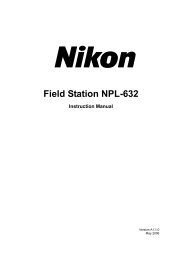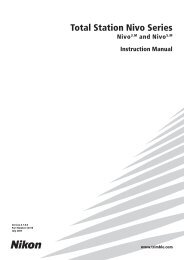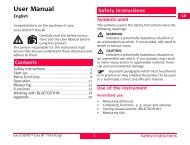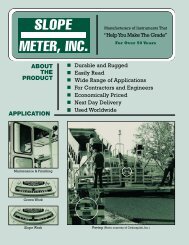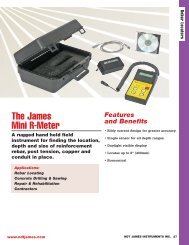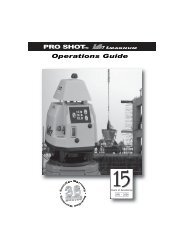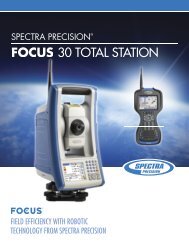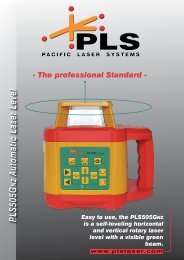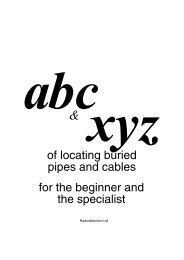NPL-352 Manual-09.pdf
NPL-352 Manual-09.pdf
NPL-352 Manual-09.pdf
You also want an ePaper? Increase the reach of your titles
YUMPU automatically turns print PDFs into web optimized ePapers that Google loves.
5 Menu Key<br />
Advanced feature: Editing the data order for upload<br />
1. To open the Data Fields screen, press the<br />
Edit softkey.<br />
2. To move between the fields, press [].<br />
3. To change the selected item in a field, use the<br />
and softkeys. The options are PT, N, E,<br />
Z, CD, or blank.<br />
4. To save your changes and return to the<br />
previous screen, press the Save softkey.<br />
For example, if your original data is as follows:<br />
1, UB, 30.000, 20.000, L1<br />
and you set the data fields to PT N E CD, then the uploaded data is:<br />
PT=1, N=30.000, E=20.000, CD=L1<br />
Uploading coordinates without points<br />
You can upload data without points. If you do not include a point in the format<br />
definition, each line of data is automatically assigned the next available point<br />
number. To help you to select points in the field, make sure that you store an<br />
identifier in the CD field.<br />
The data format cannot include duplicate items. Use PT, N, E, Z and CD once each<br />
in the data format.<br />
To skip some items in your original file, set the corresponding field to blank.<br />
Uploading a point name list or code list 50.1<br />
When you upload a code list, it always replaces the existing code list on the<br />
instrument.<br />
To upload a point name list via cable, press [3] or select PT List in the<br />
Communication menu.<br />
162 Pulse Laser Station <strong>NPL</strong>-302 Series Instruction <strong>Manual</strong>