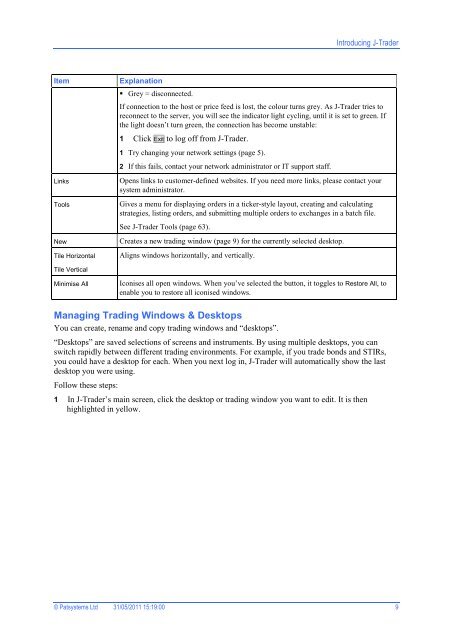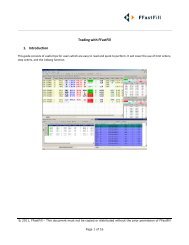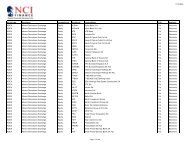Download User Guide - Berkeley Futures Limited
Download User Guide - Berkeley Futures Limited
Download User Guide - Berkeley Futures Limited
Create successful ePaper yourself
Turn your PDF publications into a flip-book with our unique Google optimized e-Paper software.
Introducing J-Trader<br />
Item<br />
Links<br />
Tools<br />
New<br />
Tile Horizontal<br />
Explanation<br />
Grey = disconnected.<br />
If connection to the host or price feed is lost, the colour turns grey. As J-Trader tries to<br />
reconnect to the server, you will see the indicator light cycling, until it is set to green. If<br />
the light doesn’t turn green, the connection has become unstable:<br />
1 Click Exit to log off from J-Trader.<br />
1 Try changing your network settings (page 5).<br />
2 If this fails, contact your network administrator or IT support staff.<br />
Opens links to customer-defined websites. If you need more links, please contact your<br />
system administrator.<br />
Gives a menu for displaying orders in a ticker-style layout, creating and calculating<br />
strategies, listing orders, and submitting multiple orders to exchanges in a batch file.<br />
See J-Trader Tools (page 63).<br />
Creates a new trading window (page 9) for the currently selected desktop.<br />
Aligns windows horizontally, and vertically.<br />
Tile Vertical<br />
Minimise All<br />
Iconises all open windows. When you’ve selected the button, it toggles to Restore All, to<br />
enable you to restore all iconised windows.<br />
Managing Trading Windows & Desktops<br />
You can create, rename and copy trading windows and “desktops”.<br />
“Desktops” are saved selections of screens and instruments. By using multiple desktops, you can<br />
switch rapidly between different trading environments. For example, if you trade bonds and STIRs,<br />
you could have a desktop for each. When you next log in, J-Trader will automatically show the last<br />
desktop you were using.<br />
Follow these steps:<br />
1 In J-Trader’s main screen, click the desktop or trading window you want to edit. It is then<br />
highlighted in yellow.<br />
© Patsystems Ltd 31/05/2011 15:19:00 9