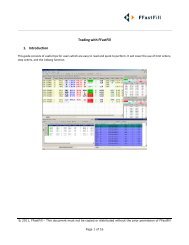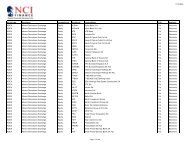Download User Guide - Berkeley Futures Limited
Download User Guide - Berkeley Futures Limited
Download User Guide - Berkeley Futures Limited
Create successful ePaper yourself
Turn your PDF publications into a flip-book with our unique Google optimized e-Paper software.
Trading With J-Trader<br />
Field<br />
+2 Profit<br />
+3 Profit<br />
Pull & Flatten<br />
Widen<br />
Tighten<br />
Enter or select<br />
i Tick the checkbox.<br />
ii In Steps (Ticks), enter the number of ticks away from the filled price at which the<br />
limit order will be placed.<br />
iii In Quantity, enter the maximum number of lots to be entered for this protection<br />
order.<br />
Once the +1 Profit target is met, any subsequent profit targets are activated.<br />
Pull all working orders, and place an order to flatten the current position. The flatten<br />
order will be for the current total position. When flattened, the position = zero, e.g.<br />
bought 70 sold 70. The flatten order submitted is a market order by default but can be a<br />
limit order type.<br />
To enable this button, tick the Reflector setting (page 21) Enable Flatten (Order Type).<br />
Pull all working orders and place an order to reverse the current position. For example, if<br />
the position in a contract is ‘bought 23, sold 18’ (ie, long 5 lots), J-Trader pulls all<br />
working orders for the contract and places an order to sell 10 lots to produce the reverse<br />
position of short 5 (bought 23, sold 28).<br />
To enable this button, tick the Reflector settings (page 21) Enable Reverse (Order Type).<br />
Move all protection orders (stop, trailing stop, +1 profit, +2 profit, and +3 profit) one<br />
tick:<br />
further from the filled price<br />
closer to the filled price.<br />
1 To activate the orders, tick Protection Enabled.<br />
The protection order volumes are displayed in Reflector in brackets e.g. (W 12).<br />
As the target profit levels are filled, the stop order quantity is amended down equally (as in One<br />
Cancels Other, OCO).<br />
2 The working order group moves from the Working to the Completed section of the Status screen<br />
once all of the protection orders are filled, cancelled or balance cancelled.<br />
Use the Status screen to amend/cancel the orders:<br />
Order type<br />
Parent order<br />
Protection<br />
Limit orders<br />
Protection stop<br />
order<br />
What you can amend/cancel<br />
Volume and price cannot be amended.<br />
Pulling the parent order cancels all related protection orders.<br />
Price can be amended.<br />
Limit order volumes can be amended.<br />
Pulling a protection limit order cancels that order only.<br />
Price can be amended. All additional volume is added to the stop order at the new<br />
price.<br />
The volume cannot be amended.<br />
(Trailing) stop component of the bracket order cannot be cancelled.<br />
© Patsystems Ltd 31/05/2011 15:19:00 39