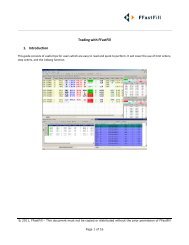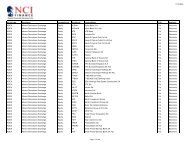Download User Guide - Berkeley Futures Limited
Download User Guide - Berkeley Futures Limited
Download User Guide - Berkeley Futures Limited
Create successful ePaper yourself
Turn your PDF publications into a flip-book with our unique Google optimized e-Paper software.
Trading With J-Trader<br />
Field, etc.<br />
Lots<br />
Enter or select<br />
accounts are listed in the dropdown selection list. See Setting Default Accounts (page<br />
25).<br />
Select or type the number of lots to trade.<br />
Tip: You can set a default number of lots per exchange, instrument and contract, using<br />
the Settings screen, Contract tab, Default Quantity sub-tab.<br />
6 Within the pane for the option you want to trade, set the following:<br />
Field, etc.<br />
Lock:<br />
Explanation<br />
When ticked, fixes the display of the at-the-money strike at the centre of the screen,<br />
with two ‘Hi’ and two ‘Lo’ strikes above and below.<br />
When the checkbox is off, all prices are displayed.<br />
Add and subtract high/low strikes:<br />
i Hi = high strikes, and Lo = low strikes. Click Hi to switch to Lo (and vice versa).<br />
ii Click + to add a strike, or – to remove one. Notice how the number of rows<br />
increases or decreases accordingly.<br />
C Bid Size<br />
...<br />
The various combinations of volumes/prices, bids/calls, and puts/offers, at the<br />
indicated strike prices.<br />
P Offer Size<br />
7 If you want to view and trade implied prices (displayed with an asterisk), tick Implied Prices.<br />
8 To trade, you can use the Reflector and Trade buttons, which are the same as their Hot Quotes<br />
counterparts. You can also click on any cell, except Last Traded:<br />
Notice the colour scheme for cells: white = volume, blue = bids, and pink = offers.<br />
Clicking here<br />
Bid<br />
Offer<br />
C Bid Size<br />
P Offer Size<br />
Does this<br />
Creates an order for the underlying:<br />
Bid (left field): The left field gives you a price, so clicking here gives you a limit<br />
order, at the displayed bid price.<br />
Bid (right field): This field gives you a volume, so clicking here gives you a market<br />
order, at the displayed bid volume.<br />
Offer (left field) and Offer (right field): Same as their Bid counterparts, except that<br />
they are for offers instead.<br />
Note: These fields are not affected by the —Clicking on Size - Action— radio buttons in<br />
the Settings screen, Trading tab.<br />
The various columns give all combinations of volumes/prices, bids/calls, and<br />
puts/offers, at the indicated strike prices:<br />
• Clicking a volume creates a market order.<br />
• Clicking a price creates a limit order, at the relevant price.<br />
If you hover the cursor over a price cell, you get a tick bar. Using the arrow icons<br />
(down for offers, up for bids) on the tick bar, you can select a price beyond the range<br />
first displayed.<br />
© Patsystems Ltd 31/05/2011 15:19:00 49