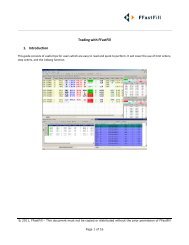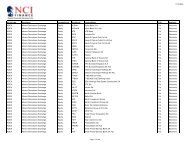Download User Guide - Berkeley Futures Limited
Download User Guide - Berkeley Futures Limited
Download User Guide - Berkeley Futures Limited
Create successful ePaper yourself
Turn your PDF publications into a flip-book with our unique Google optimized e-Paper software.
J-Trader Tools<br />
2 By default, everything is selected. You can deselect items by clicking , and unticking the items<br />
you don’t want. Notice how (un)ticking an item causes all its children to be (un)ticked as well,<br />
although you can subsequently (un)tick those children independently of each other.<br />
3 You can adjust the columns (page 27), namely change the selection of columns, reorder columns,<br />
and auto-adjust their widths.<br />
4 The rest of the screen is as follows:<br />
Item<br />
Vol.<br />
Explanation<br />
Select the minimum volume you want displayed.<br />
RFQs<br />
Tick the categories of contract you want to view.<br />
Options<br />
<strong>Futures</strong><br />
Trade ticket<br />
column<br />
Options screen<br />
column<br />
Click in the second-last column to open a trade ticket (page 40) for trading the<br />
contract on that row.<br />
In the trade ticket, the Lots field defaults to the Vol. selected here on the List Ticker,<br />
and the Price field defaults to the last-traded price.<br />
(Options only)<br />
Click in the last column to open the Options screen for trading the option on that row.<br />
The Options screen opens with the selected price in the middle, and extra prices above<br />
and below.<br />
Submitting Bulk Orders<br />
You can submit, in one batch, a large quantity of orders for any number of exchanges. You will<br />
probably want to submit the orders in the pre-open period, but you can specify any time – even<br />
different times per order within the batch.<br />
To submit bulk orders, you use a .csv (comma-delimited) file. Typically you would import the data<br />
into Excel, which saves you from manually entering each order, which can be time-consuming and<br />
error-prone. If you are a broker, you could have a spreadsheet per customer, exported from your<br />
customers’ databases.<br />
The following two sections explain the format of the input file, and how to submit the orders from<br />
J-Trader.<br />
Format of the Input File<br />
The format of .csv files that you are using for submitting bulk orders is as follows:<br />
B,20,Stop#,97.750,0.000,,Liffe,EURIBOR,MAR05,BEAGLE,,Stop order,,0<br />
68 © Patsystems Ltd 31/05/2011 15:19:00