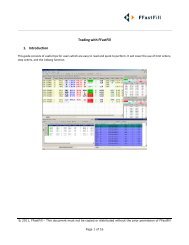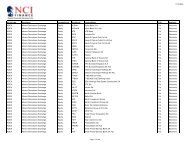Download User Guide - Berkeley Futures Limited
Download User Guide - Berkeley Futures Limited
Download User Guide - Berkeley Futures Limited
Create successful ePaper yourself
Turn your PDF publications into a flip-book with our unique Google optimized e-Paper software.
Trading With J-Trader<br />
• Sort: Left-click on the relevant column heading, e.g. Exchange to sort by exchange. Click again<br />
and the order is switched between ascending/descending. Notice the icon indicating the column<br />
and direction of sorting:<br />
• Filter: Right-click on a column heading and select an item. For example, for orders from one<br />
exchange only, right-click the Exchange column and select the relevant exchange. For some<br />
columns, you have an editable field, for inputting ranges and wildcards: e.g. E* for all items<br />
starting with the letter ‘E’.<br />
The heading of a filtered column changes colour.<br />
To restore a filtered list, right-click on any grid cell (not the column heading) and select Remove<br />
All Filters or Remove Filter. The other options in the pop-up menu are explained<br />
in Adjusting Columns (page 27). Notice also that you can reorder columns by dragging them by<br />
their headings to a new position.<br />
Adjusting Columns<br />
In screens with columns, you can right-click the column heading and drag the column to a new<br />
position. By right-clicking in a cell, you get a pop-up menu with some or all of the following options:<br />
Option<br />
Select Columns...<br />
Size Columns to Fit<br />
Screen<br />
Size All Columns to<br />
Contents<br />
Size Column to<br />
Contents<br />
Rename Columns<br />
Remove Filter<br />
Remove All Filters<br />
Explanation<br />
Gives you checkboxes for determining which columns you want displayed in the selected<br />
tab.<br />
These options are all for resizing columns:<br />
Size Columns to Fit Screen: Resizes columns to fit the current width of the screen.<br />
Size All Columns to Contents: Resizes all columns (including headings) to fit the width<br />
of the data they contain.<br />
Size Column to Contents: Resizes the currently selected column (including its heading)<br />
to fit the width of the data it contains.<br />
(Hot Quotes screen only)<br />
Gives a dialog box for changing column names.<br />
Removes any order list filtering you applied, as explained in Sorting & Filtering Lists<br />
(page 26).<br />
Order Types<br />
This section shows the order types available in Pro-Mark and J-Trader. Note the following:<br />
• Which order types are available depends on the exchange.<br />
• You can trade orders of type Limit, Market, Stop and GTC Limit from Live Quotes and the other<br />
standard trading screens, using trade initiators to set the default order type. For other trade types<br />
you will need to use a ticket:<br />
<br />
<br />
For AA, basis, block, buy-and-sell, and cross trades, use a custom ticket.<br />
For all other trade types, use a standard ticket.<br />
© Patsystems Ltd 31/05/2011 15:19:00 27