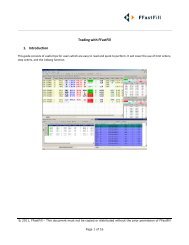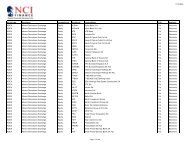Download User Guide - Berkeley Futures Limited
Download User Guide - Berkeley Futures Limited
Download User Guide - Berkeley Futures Limited
You also want an ePaper? Increase the reach of your titles
YUMPU automatically turns print PDFs into web optimized ePapers that Google loves.
J-Trader Tools<br />
Column<br />
Priority<br />
File<br />
Load Time<br />
Explanation<br />
Date and time the order is to be executed.<br />
(Time-triggered orders only)<br />
Priority of the order (1-9 inclusive). If the orders are at the same time, price and quantity,<br />
then execute priority 1 before priority 2, etc.<br />
Name of the .csv file from which you loaded the order.<br />
Time at which you loaded this order into the Bulk Order Input screen.<br />
Viewing Fills<br />
If General tab (page 14) Display Alert Popup is ticked, you get a pop-up message whenever an order<br />
receives a fill.<br />
Using the Fill window, you can see the same information in grid format (one row per fill):<br />
1 From J-Trader’s main menu, select Tools Fill Window.<br />
As fills are received, they are inserted into the top row and highlighted in red.<br />
2 To acknowledge fill notifications (which moves them to the lower pane):<br />
<br />
<br />
Either select a single order, then click Acknowledge Selected.<br />
Or select multiple orders (Shift-click), then click Acknowledge All.<br />
3 To sort orders in the lower pane, click the header of the column to sort by.<br />
4 If a row is greyed out, it means that the fill is inactive or expired. To clear expired fills from the<br />
Fill Window (and the rest of J-Trader), click Purge (bottom-left corner).<br />
© Patsystems Ltd 31/05/2011 15:19:00 73