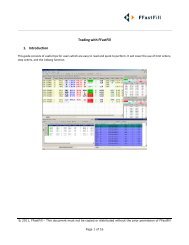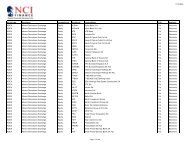Download User Guide - Berkeley Futures Limited
Download User Guide - Berkeley Futures Limited
Download User Guide - Berkeley Futures Limited
Create successful ePaper yourself
Turn your PDF publications into a flip-book with our unique Google optimized e-Paper software.
Trading With J-Trader<br />
Field, etc<br />
Lots<br />
Enter or Select<br />
dropdown selection list, using the Accounts tab (page 25).<br />
Select or type the number of lots to trade.<br />
5 To trade, click any of the following:<br />
You can set a default number of lots per exchange, instrument and contract, using the<br />
Settings screen, Contract tab (page 20).<br />
Clicking here<br />
Contract<br />
Does this<br />
Double-clicking on the Contract column calls up the DOM screen (page 32), from<br />
where you can view the current depth of market, and enter orders. The screen displays<br />
all bids and offers in the market in real time, with the best ones at the top of each list.<br />
Tip: The DOM screen is a quick and convenient way to view depth of market. For<br />
trading, however, the Patsystems Reflector screen, accessed by clicking Reflector,<br />
offers more features.<br />
Bid<br />
Offer<br />
Bid Vol<br />
Offer Vol<br />
Last<br />
Creates limit orders.<br />
If General tab (page 14) Disable Tick Bar is unticked, you get a tick bar for selecting<br />
different bids/offers.<br />
Creates an order whose type (market or limit) and volume (in the grid, or in the Lots<br />
field) depend on which of the –Clicking on Size - Action— radio buttons you selected in<br />
the Trading tab (page 16).<br />
(Information only)<br />
Shows you the 20 most recently traded prices, where Last + O is the last-traded price,<br />
Last + 1 the last-but-one traded price, etc.<br />
For MELs only, clicking in the Last cell gives a screen for calculating the price.<br />
Reflector<br />
Trade<br />
Calls up a Patsystems Reflector screen, from where you can view depth of market,<br />
join bids and offers, and take offers and hit bids.<br />
Opens a trade ticket. From the Ticket > button on the trade ticket you can select: Basis,<br />
Block, Against Actual, OCO and Cross trade types.<br />
Note the following two buttons:<br />
Block, Basis and AA are available only if the selected contract supports these trade<br />
types.<br />
<br />
Subscriber Depth opens a screen that breaks market depth into individual order volumes.<br />
<br />
At Best (Sydney <strong>Futures</strong> Exchange only) opens a screen showing, for the best price, where<br />
volumes are in the queue. Implied prices are shown with an asterisk.<br />
6 To pull orders (ie, withdraw them from the exchange), you can use the following buttons:<br />
<br />
<br />
^ Pull pulls bids only, offers only, or all the bids and offers for the selected contract.<br />
Pull All pulls all bids and offers for contracts in this trader account (Account field).<br />
In the Status screen, pulled orders move from the ‘working’ part of the screen to the ‘completed’<br />
part.<br />
© Patsystems Ltd 31/05/2011 15:19:00 31