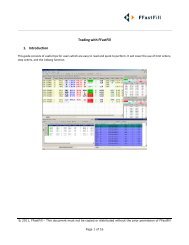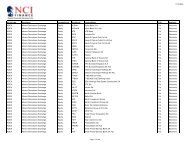Download User Guide - Berkeley Futures Limited
Download User Guide - Berkeley Futures Limited
Download User Guide - Berkeley Futures Limited
You also want an ePaper? Increase the reach of your titles
YUMPU automatically turns print PDFs into web optimized ePapers that Google loves.
Glossary<br />
SARA<br />
System And Risk Administration: an administration tool for monitoring trading activity on J-Trader,<br />
and maintaining data required by J-Trader.<br />
single-click trading<br />
(Also known as one-click trading) Trading where the moment you activate an order, the order is sent<br />
straight to the exchange without any confirmation message or trade ticket.<br />
If you want single-click trading, you untick the Show Trade Confirm checkboxes in the Settings<br />
screen, Trading tab (page 16). Be very careful, though: this means you can’t amend a trade it before it<br />
is sent to the exchange.<br />
SODNLV<br />
Start-Of-Day Net Liquidity Value, namely the trading funds available to an account.<br />
split bar<br />
The horizontal bar, in the middle of a Patsystems Reflector screen, that separates the best bid and<br />
best offer prices.<br />
synthetic order<br />
Order, processed by SyOMS, for mimicking order types not supported by a particular exchange.<br />
Examples include synthetic versions of stops, GTCs and GTDs, and time-triggered orders. See<br />
Trading Synthetic and Timed Orders.<br />
SyOMS<br />
Synthetic Order Management System, a module from Patsystems for managing the flow and execution<br />
of time-triggered orders and synthetic orders.<br />
SyOMS Pro<br />
A version of SyOMS that includes extra order types. See Order Types (page 27).<br />
tick bar<br />
A pop-up list of alternative prices that opens when you place the cursor on the currently displayed best<br />
bid or offer. The background colour indicates whether the prices are bids (red) or offers (blue).<br />
timed order<br />
Order that is activated at a specified date and time. See Trading Synthetic and Timed Orders (page 42).<br />
trade ticket<br />
Screen from which you enter or amend the details of a trade. See Using a Trade Ticket (page 40).<br />
trading window<br />
Screen from which you select all of the trading and reporting functions. See Overview of Trading in<br />
J-Trader (page 26).<br />
© Patsystems Ltd 31/05/2011 15:19:00 77