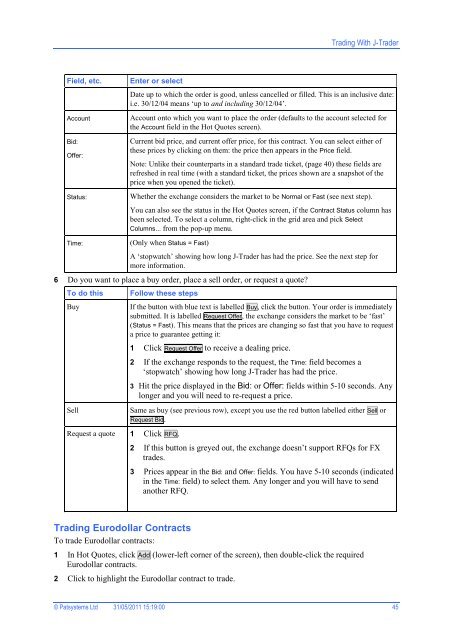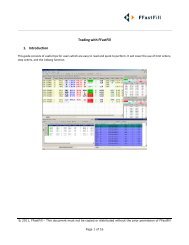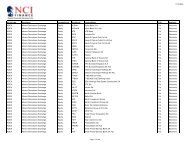Download User Guide - Berkeley Futures Limited
Download User Guide - Berkeley Futures Limited
Download User Guide - Berkeley Futures Limited
Create successful ePaper yourself
Turn your PDF publications into a flip-book with our unique Google optimized e-Paper software.
Trading With J-Trader<br />
Field, etc.<br />
Account<br />
Bid:<br />
Offer:<br />
Status:<br />
Enter or select<br />
Date up to which the order is good, unless cancelled or filled. This is an inclusive date:<br />
i.e. 30/12/04 means ‘up to and including 30/12/04’.<br />
Account onto which you want to place the order (defaults to the account selected for<br />
the Account field in the Hot Quotes screen).<br />
Current bid price, and current offer price, for this contract. You can select either of<br />
these prices by clicking on them: the price then appears in the Price field.<br />
Note: Unlike their counterparts in a standard trade ticket, (page 40) these fields are<br />
refreshed in real time (with a standard ticket, the prices shown are a snapshot of the<br />
price when you opened the ticket).<br />
Whether the exchange considers the market to be Normal or Fast (see next step).<br />
You can also see the status in the Hot Quotes screen, if the Contract Status column has<br />
been selected. To select a column, right-click in the grid area and pick Select<br />
Columns... from the pop-up menu.<br />
Time:<br />
(Only when Status = Fast)<br />
A ‘stopwatch’ showing how long J-Trader has had the price. See the next step for<br />
more information.<br />
6 Do you want to place a buy order, place a sell order, or request a quote?<br />
To do this<br />
Buy<br />
Sell<br />
Follow these steps<br />
Request a quote 1 Click RFQ.<br />
If the button with blue text is labelled Buy, click the button. Your order is immediately<br />
submitted. It is labelled Request Offer, the exchange considers the market to be ‘fast’<br />
(Status = Fast). This means that the prices are changing so fast that you have to request<br />
a price to guarantee getting it:<br />
1 Click Request Offer to receive a dealing price.<br />
2 If the exchange responds to the request, the Time: field becomes a<br />
‘stopwatch’ showing how long J-Trader has had the price.<br />
3 Hit the price displayed in the Bid: or Offer: fields within 5-10 seconds. Any<br />
longer and you will need to re-request a price.<br />
Same as buy (see previous row), except you use the red button labelled either Sell or<br />
Request Bid.<br />
2 If this button is greyed out, the exchange doesn’t support RFQs for FX<br />
trades.<br />
3 Prices appear in the Bid: and Offer: fields. You have 5-10 seconds (indicated<br />
in the Time: field) to select them. Any longer and you will have to send<br />
another RFQ.<br />
Trading Eurodollar Contracts<br />
To trade Eurodollar contracts:<br />
1 In Hot Quotes, click Add (lower-left corner of the screen), then double-click the required<br />
Eurodollar contracts.<br />
2 Click to highlight the Eurodollar contract to trade.<br />
© Patsystems Ltd 31/05/2011 15:19:00 45