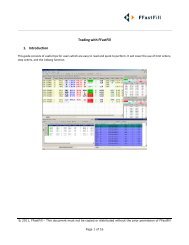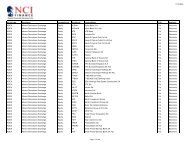Download User Guide - Berkeley Futures Limited
Download User Guide - Berkeley Futures Limited
Download User Guide - Berkeley Futures Limited
Create successful ePaper yourself
Turn your PDF publications into a flip-book with our unique Google optimized e-Paper software.
Configuring J-Trader<br />
You use the tab as follows:<br />
Frame<br />
—Trade<br />
Confirmations—<br />
Explanation<br />
Trade confirmations enable you to cancel or amend orders before they go to the<br />
exchange. To configure/disable trade confirmations:<br />
1 Either tick Text Style if you want a trade summary with Yes/No buttons only, or<br />
untick it if you want a trade ticket instead:<br />
—Failure<br />
2 For each action (add, amend, pull...) requiring a confirmation, tick Show<br />
Trade Confirm.<br />
3 For each ticked row, specify where you want the cursor to be when the<br />
confirmation dialog box opens:<br />
▫ If Text Style is ticked, you can choose from Yes (over the Yes button); No (over the<br />
No button); Middle (between ‘Yes’ and ‘No’); or None (the cursor remains in its<br />
previous position).<br />
▫ If Text Style is unticked, you can choose from Buy/Sell (over the ‘Buy’ or ‘Sell’<br />
button) and Do Not Proceed (over the ‘Do Not Proceed’ button).<br />
Note: If your trade has no lots, J-Trader automatically selects the Lots field in the<br />
ticket.<br />
Seconds to wait before issuing a failure notification, when an order’s status is Cancel<br />
© Patsystems Ltd 31/05/2011 15:19:00 17