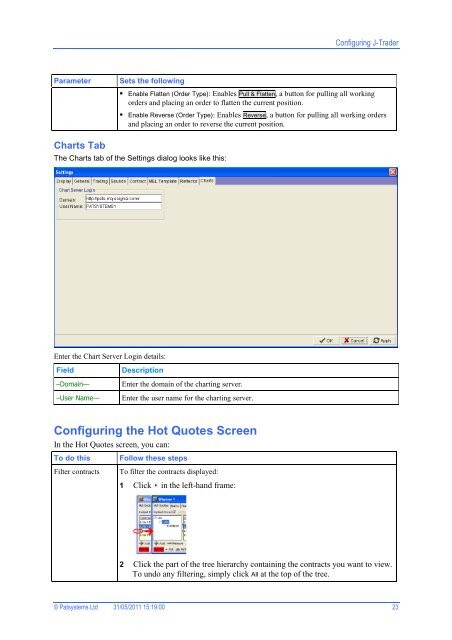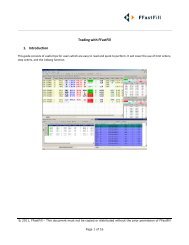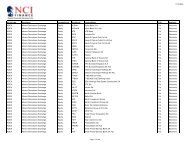Download User Guide - Berkeley Futures Limited
Download User Guide - Berkeley Futures Limited
Download User Guide - Berkeley Futures Limited
You also want an ePaper? Increase the reach of your titles
YUMPU automatically turns print PDFs into web optimized ePapers that Google loves.
Configuring J-Trader<br />
Parameter<br />
Sets the following<br />
Enable Flatten (Order Type): Enables Pull & Flatten, a button for pulling all working<br />
orders and placing an order to flatten the current position.<br />
Enable Reverse (Order Type): Enables Reverse, a button for pulling all working orders<br />
and placing an order to reverse the current position.<br />
Charts Tab<br />
The Charts tab of the Settings dialog looks like this:<br />
Enter the Chart Server Login details:<br />
Field<br />
–Domain—<br />
–<strong>User</strong> Name—<br />
Description<br />
Enter the domain of the charting server.<br />
Enter the user name for the charting server.<br />
Configuring the Hot Quotes Screen<br />
In the Hot Quotes screen, you can:<br />
To do this<br />
Filter contracts<br />
Follow these steps<br />
To filter the contracts displayed:<br />
1 Click in the left-hand frame:<br />
2 Click the part of the tree hierarchy containing the contracts you want to view.<br />
To undo any filtering, simply click All at the top of the tree.<br />
© Patsystems Ltd 31/05/2011 15:19:00 23