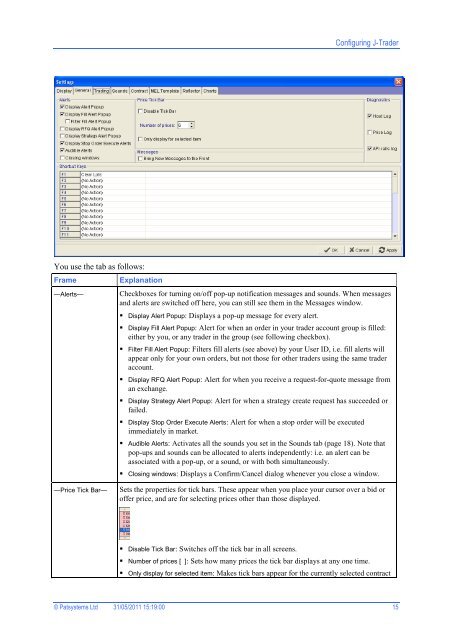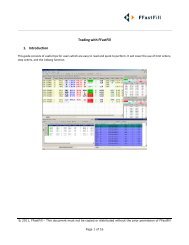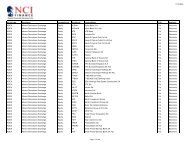Download User Guide - Berkeley Futures Limited
Download User Guide - Berkeley Futures Limited
Download User Guide - Berkeley Futures Limited
You also want an ePaper? Increase the reach of your titles
YUMPU automatically turns print PDFs into web optimized ePapers that Google loves.
Configuring J-Trader<br />
You use the tab as follows:<br />
Frame<br />
—Alerts—<br />
Explanation<br />
Checkboxes for turning on/off pop-up notification messages and sounds. When messages<br />
and alerts are switched off here, you can still see them in the Messages window.<br />
Display Alert Popup: Displays a pop-up message for every alert.<br />
Display Fill Alert Popup: Alert for when an order in your trader account group is filled:<br />
either by you, or any trader in the group (see following checkbox).<br />
Filter Fill Alert Popup: Filters fill alerts (see above) by your <strong>User</strong> ID, i.e. fill alerts will<br />
appear only for your own orders, but not those for other traders using the same trader<br />
account.<br />
Display RFQ Alert Popup: Alert for when you receive a request-for-quote message from<br />
an exchange.<br />
Display Strategy Alert Popup: Alert for when a strategy create request has succeeded or<br />
failed.<br />
Display Stop Order Execute Alerts: Alert for when a stop order will be executed<br />
immediately in market.<br />
Audible Alerts: Activates all the sounds you set in the Sounds tab (page 18). Note that<br />
pop-ups and sounds can be allocated to alerts independently: i.e. an alert can be<br />
associated with a pop-up, or a sound, or with both simultaneously.<br />
Closing windows: Displays a Confirm/Cancel dialog whenever you close a window.<br />
—Price Tick Bar—<br />
Sets the properties for tick bars. These appear when you place your cursor over a bid or<br />
offer price, and are for selecting prices other than those displayed.<br />
Disable Tick Bar: Switches off the tick bar in all screens.<br />
Number of prices [ ]: Sets how many prices the tick bar displays at any one time.<br />
Only display for selected item: Makes tick bars appear for the currently selected contract<br />
© Patsystems Ltd 31/05/2011 15:19:00 15