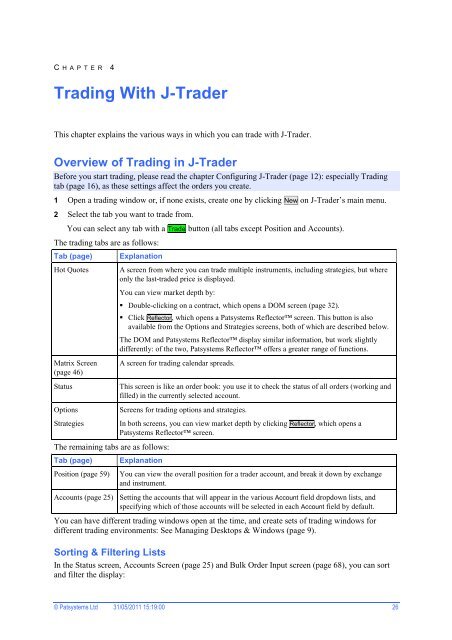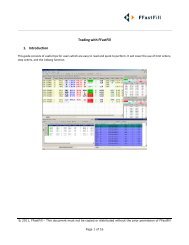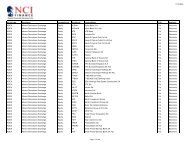Download User Guide - Berkeley Futures Limited
Download User Guide - Berkeley Futures Limited
Download User Guide - Berkeley Futures Limited
You also want an ePaper? Increase the reach of your titles
YUMPU automatically turns print PDFs into web optimized ePapers that Google loves.
C H A P T E R 4<br />
Trading With J-Trader<br />
This chapter explains the various ways in which you can trade with J-Trader.<br />
Overview of Trading in J-Trader<br />
Before you start trading, please read the chapter Configuring J-Trader (page 12): especially Trading<br />
tab (page 16), as these settings affect the orders you create.<br />
1 Open a trading window or, if none exists, create one by clicking New on J-Trader’s main menu.<br />
2 Select the tab you want to trade from.<br />
You can select any tab with a Trade button (all tabs except Position and Accounts).<br />
The trading tabs are as follows:<br />
Tab (page)<br />
Hot Quotes<br />
Matrix Screen<br />
(page 46)<br />
Status<br />
Options<br />
Strategies<br />
Explanation<br />
A screen from where you can trade multiple instruments, including strategies, but where<br />
only the last-traded price is displayed.<br />
You can view market depth by:<br />
The remaining tabs are as follows:<br />
Tab (page)<br />
Position (page 59)<br />
Double-clicking on a contract, which opens a DOM screen (page 32).<br />
Click Reflector, which opens a Patsystems Reflector screen. This button is also<br />
available from the Options and Strategies screens, both of which are described below.<br />
The DOM and Patsystems Reflector display similar information, but work slightly<br />
differently: of the two, Patsystems Reflector offers a greater range of functions.<br />
A screen for trading calendar spreads.<br />
This screen is like an order book: you use it to check the status of all orders (working and<br />
filled) in the currently selected account.<br />
Screens for trading options and strategies.<br />
In both screens, you can view market depth by clicking Reflector, which opens a<br />
Patsystems Reflector screen.<br />
Explanation<br />
You can view the overall position for a trader account, and break it down by exchange<br />
and instrument.<br />
Accounts (page 25) Setting the accounts that will appear in the various Account field dropdown lists, and<br />
specifying which of those accounts will be selected in each Account field by default.<br />
You can have different trading windows open at the time, and create sets of trading windows for<br />
different trading environments: See Managing Desktops & Windows (page 9).<br />
Sorting & Filtering Lists<br />
In the Status screen, Accounts Screen (page 25) and Bulk Order Input screen (page 68), you can sort<br />
and filter the display:<br />
© Patsystems Ltd 31/05/2011 15:19:00 26